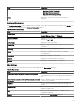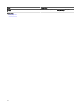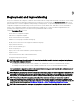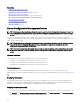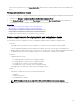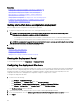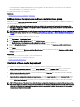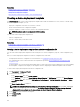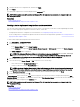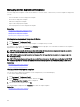Users Guide
Item Description
• MapQuest Provider (Licensed)
• Bing Road Provider (Licensed)
• Bing Satellite Provider (Licensed)
Scale Displays the current zoom level of the map in meters or
kilometers.
Devices at this location
The Device at this location window is displayed when you double-click or right-click a multi-pin group and then select Details. The
following are the elds displayed in the Devices at this location window:
Table 59. Devices at this location
Field Description
Health Status Displays the health status of the device. The status options are
Normal, Warning, Critical, and Unknown.
Connection Status Displays the connection status of the device. The connection
statuses are On or O.
Device Name Displays the name of the device.
Service Tag Displays a unique identier, that provides the service lifecycle
information.
Asset Tag Displays the dened asset tag for the device.
Model Displays the model name of the system. For example,
PowerEdge R710.
Description Displays the description of the device.
Address Displays the location information of the device.
Contact Displays the contact information of the device.
Map Settings
The following table provides information about the elds displayed in the Map Settings dialog box.
Table 60. Map Settings
Field Description
Update map view on any device or device group selection Select to congure the map to display only the pin or pins that
correspond to the device or device group selected in the device
tree.
Show internet connection warning when unable to connect to
the internet
Select to display a message on the map when an Internet
connection is not available.
Bing Key Select to provide a valid Bing key required by the Bing map
provider.
MapQuest Key Select to provide a valid MapQuest key required by the
MapQuest map provider.
Key Allows you to enter a valid Bing key or MapQuest key for
rendering the Map View.
Cancel Click to close the Map Settings dialog box.
121