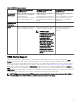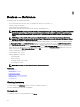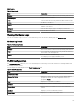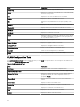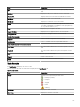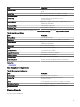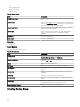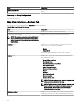Users Guide
8
Devices — Reference
This page provides the following information:
• List of devices based on the device type, for example, HA clusters, servers, and so on.
• Summary of devices and alerts.
• Alerts generated for a particular device.
• Health of devices based on the Normal, Critical, Unknown, and Warning types.
NOTE: For Dell EMC 12th Generation PowerEdge servers [denoted as
yx
2
x
, where
y
denotes alphabets, for example
M (modular), R (rack), or T (tower) and
x
denotes numbers] discovered by using WMI and SNMP protocols, the
DRAC health status is displayed (under Servers) even if OpenManage Server Administrator is not installed on the
server.
NOTE: Based on the severity of the agents of a discovered device, the overall health is the most critical of the
severity. For example, in the device tree, for server types, if there are two servers with status Warning and Critical,
then the parent Server’s status is set to Critical.
• Connection status of devices — When both server (in-band) and DRAC/iDRAC (out-of-band) are discovered and correlated,
the Connection Status under Device Summary displays the connection status of the server. The RAC Connection Status
under RAC Device Information displays the DRAC/iDRAC connection status. When only DRAC/iDRAC (out-of-band) is
discovered (server is not discovered), the Connection Status and the RAC Connection Status display the same information.
When only server (in-band) is discovered (DRAC/iDRAC is not discovered), the Connection Status displays the connection
status of the server. The RAC Connection Status is set to O.
• Inventory information for devices.
• View hardware logs for servers.
• Filtering capabilities of the grid:
– The grouping bar
– Filter icon options
– Sorting by clicking on the column
– Re-ordering the columns
NOTE: None of these are saved if the console is closed and restarted.
Related links
Viewing devices
Viewing device inventory
Creating a New Group
Adding Devices to an Existing Group
Hiding a Group
Using Map View
Viewing Inventory
To view inventory, from All Devices, traverse to the device and click the device.
The device details and the alerts link are displayed.
Viewing Alerts
To view alerts, from the inventory details page, click Alerts.
112