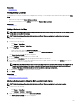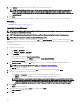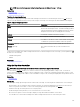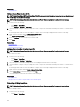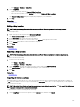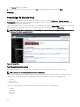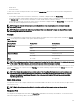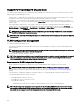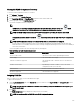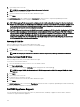Users Guide
The Save As dialog box is displayed.
2. Browse to the location where you want to save the .csv le, type an appropriate le name, and click Save.
Related link
Using Map View
PowerEdge FX Chassis View
By default, the PowerEdge FX2 and FX2s chassis are classied in the device tree under All Devices → Modular Systems →
PowerEdge FX. The compute sleds installed in the PowerEdge FX chassis, when discovered, are displayed under the appropriate
PowerEdge FX device group in the device tree.
When a PowerEdge FX chassis is selected in the device tree, a graphical representation (Chassis View) of the front of the chassis is
displayed in the device details page. The inventory information of the chassis is displayed under the Chassis View.
NOTE: The Chassis View is only displayed if the PowerEdge FX chassis is discovered using the WS-Man protocol, and at
least one of the slots is occupied by a sled.
Figure 22. Chassis View
Tool Tip and Device Selection
Moving the mouser pointer over a slot on the chassis displays a yellow rectangular box around the slot and a tool tip.
NOTE: The tool tip is only displayed if the slot has a sled installed.
The information displayed in the tool tip varies based on the discovery and inventory status of the sleds. If a sled that contains
multiple compute nodes (For example, PowerEdge FM120x4) is discovered and inventoried, the tool tip displays the:
• Slot name
• Health status
• Connection status
If any other compute sled is discovered and inventoried and for storage sleds, the tool tip displays the:
• Slot name
• Sled model
• Service Tag
• Asset tag
106