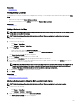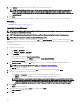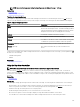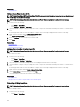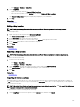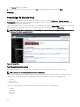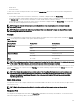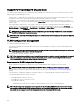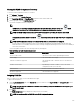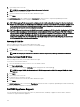Users Guide
NOTE: Any errors that may occur during the import process are displayed in Logs → UI Logs.
Related links
Using Map View
Template for Importing Devices
Template for Importing Devices
The template for importing PowerEdge VRTX and PowerEdge FX2/FX2s devices with an Enterprise license is a .csv le that you
can use to provide details about devices that you want to import to the map. The following are the elds available in the template:
Table 41. Template for Importing Devices
Field Description
Name The name of the PowerEdge VRTX and PowerEdge FX2/FX2s
devices with an Enterprise license. This eld is already populated
with the currently discovered PowerEdge VRTX devices with an
Enterprise license that are not already placed on the map.
Latitude The latitude coordinate of the device location.
Longitude The longitude coordinate of the device location.
Address The address of the device location. If both latitude and longitude
coordinates are specied, the address need not be specied.
Description (Optional) Any information that you want to include about the device.
Contact (Optional) Any contact information that you want to include for the
device..
To import the PowerEdge VRTX and PowerEdge FX2/FX2s devices with an Enterprise license to the map, you must update the .csv
le with one of the following:
• Latitude and Longitude
• Address
Related link
Importing Licensed Devices
Using the Map View Search Bar
NOTE: The map providers may not be able to resolve all addresses or airport codes correctly.
The search bar on Map View enables you to search for locations on the map using an address or airport code. To search for a
location, type the location name or airport code (for example, New York or JFK) in the search bar, and either press <Enter> or click
the arrow icon. If the map provider is able to resolve the address or airport code, a search pin is displayed at the specied location on
the map.
Related link
Using Map View
Search Pin
The search pin is a larger pin that represents the search result on the map. The following are the characteristics of the search pin:
• At any instance, only one search pin can be located on the map. The search pin is displayed on the map at a location until you
remove it or perform a new search. To remove the search pin, right-click the search pin and click Remove.
• Unlike the device pin, the search pin does not overlay any status.
• Double-clicking the search pin allows you to zoom in and zoom out of the location.
• Move the mouse pointer over the search pin to display a tool tip that includes the address of the location.
• You can add or move a licensed PowerEdge VRTX and PowerEdge FX2/FX2s devices at the search pin location.
103