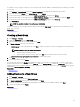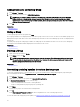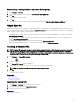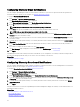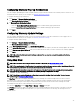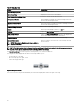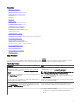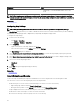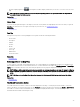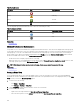Users Guide
Table 39. Health Status
Pin Color Icon Health Status
Red Critical
Yellow Warning
Green Normal
Gray Unknown
The following table provides information about the connection status and pin overlay:
Table 40. Connection Status
Pin Color Icon Connection Status
Blue On
Grey O
Related link
Using Map View
Multiple Devices at the Same Location
It is possible for two or more licensed devices to be placed at an identical location. These devices are displayed as a multi-pin group
on the map. If the devices are in a very close proximity on the map and the map is zoomed out, the pins are displayed together as a
multi-pin group. To view the count and the name of the devices in a multi-pin group, move the mouse pointer over the multi-pin
group. Double-click or right-click a multi-pin group and then select Details, to open the Devices at this location window that lists
the devices available at the location. On the Devices at this location window, you can:
• Double-click a device to display only that device on the map.
• Right-click a device to view standard options for the devices, such as Referesh Inventory, Application Launch, and so on, and
other map-specic options such as Edit Location Details, and so on.
NOTE: Only licensed devices can be placed on the map. Device groups cannot be placed on the map.
Related link
Using Map View
Setting a Home View
If you typically manage devices in a certain geographic region, you can set that region as your home view. Each OpenManage
Essentials user can save a dierent view of the map as their home view. By default, the home view is displayed when you open Map
View or when you select the Go to Home View option.
1. Perform one of the following:
• Click Home → Map View.
• Click Manage → Devices → Map View.
2. On the Map View, navigate and zoom until the current view is as desired.
3. Perform one of the following:
• Right-click on the map, and then click Save Current View as Home View.
• Move the mouse pointer over the Actions menu, and then click Save Current View as Home View.
100