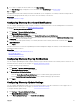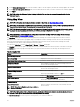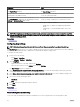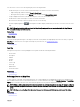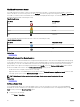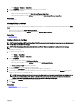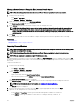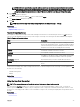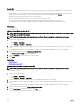Users Guide
• Click Manage → Devices → Map View.
2. On the Map View, navigate and zoom until the current view is as desired.
3. Perform one of the following:
• Right-click on the map, and then click Save Current View as Home View.
• Move the mouse pointer over the Actions menu, and then click Save Current View as Home View.
Related links
Using Map View
Viewing All Map Locations
If a single device is selected, only that device is displayed on the map. To view all map locations that have been placed on the Map
View:
• Right-click the map, and click Show All Map Locations.
• Move the mouser pointer over the Actions menu, and click Show All Map Locations.
Related links
Using Map View
Adding a Device to the Map
NOTE: Only PowerEdge VRTX and PowerEdge FX2/FX2s devices with an Enterprise license that are not already placed
on the map can be added to the map.
NOTE: Only OpenManage Essentials Administrators and Power Users are permitted to add a device to the map.
To add a device on the map:
1. Perform one of the following:
• Click Home → Map View.
• Click Manage → Devices → Map View.
2. On the Map View:
• Right-click the map, and click Add Licensed Device.
• Move the mouser pointer over the Actions menu, and click Add Licensed Device.
The Device Location Details dialog box is displayed.
3. From the Devices list, select the device you want to add.
4. If required, in the Description eld, type an appropriate description for the device.
5. If you want to add the device at a location dierent from where you right-clicked on the map, in the Address eld, type the
address of the location. For example, Chicago.
NOTE: Using the Address eld to add a device on the map requires an Internet lookup through the map provider to
resolve the provided address. The device is added to the most appropriate location available from the Internet
lookup. If the map provider is not able to resolve the address, a message is displayed.
6. If required, in the Contact eld, type the contact information.
7. Click Save.
Related links
Using Map View
Adding a Device Using the Search Pin
97