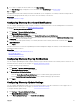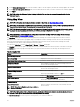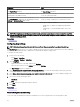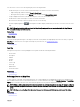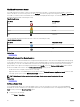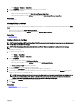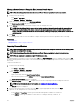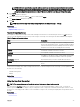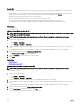Users Guide
You can zoom in or zoom out of the map using any of the following methods:
• Double-click a pin to zoom in to street level around that pin. You can also zoom in to street level by:
– Right-clicking a pin, and then clicking Zoom to Street Level
– Moving the mouse pointer over the Actions menu, and then clicking Zoom to Street Level
• If a pin is displayed at street level, double-click the pin to zoom out to the world-level view
• Double-click a location on the map to zoom-in one level at that location
• Move the mouse wheel up or down to quickly zoom out or in on the map
• Click the magnifying glass icon in the navigation toolbar to display a slider that you can use to zoom in or zoom out of the
map
NOTE: Zoom level and the visible portion of the Map View (home) portal are not synchronized with the Map View tab
accessible through the Devices portal.
Related links
Using Map View
Home View
If you have saved a particular region of the map as your home view, by default, the map displays the home view when you open the
Map View. For instructions to set a region on the map as your home view, see Setting a Home View.
Related links
Using Map View
Tool Tip
Moving the mouse pointer over the pin displays a tool tip that contains the following information:
• Device name
• Description
• Address
• Contact
• Model
• Service Tag
• Asset Tag
• Global status
• Connection status
Related links
Using Map View
Selecting a Device on Map View
To select a device on the map, click the appropriate pin. The corresponding device is highlighted in the device tree and all the other
pins are hidden. When a device is selected in the device tree, it is also reected on the map. If the Modular Systems or PowerEdge
VRTX group is selected in the device tree, then all the pins placed for those groups are displayed on the map.
NOTE: Hiding a device group in the device tree does not hide the corresponding pins on the map. For example, hiding the
Modular Systems group in the device tree does not hide pins on the map that represent devices in the Modular Systems
group.
NOTE: Clicking a pin on the Map View (home) portal opens the Devices portal that displays details about the device.
Related links
Using Map View
95