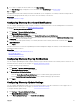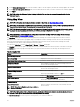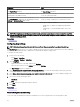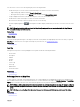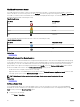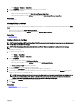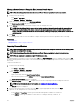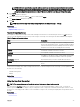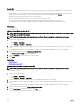Users Guide
MapQuest Bing
After getting a valid MapQuest key, you must provide the key in
the Map Settings dialog box.
After getting a valid Bing maps key, you must provide the key in
the Map Settings dialog box.
Internet connection is mandatory to render the online portion of
the map and for the address lookup.
Internet connection is mandatory to access any zoom level and
to use the search functionality.
If your system connects to the internet through a proxy server,
the Proxy Settings congured in the OpenManage Essentials
Settings → General Settings page is used.
If your system connects to the internet through a proxy server,
the proxy settings congured in your web browser is used.
Two types of maps are available:
• Roads map — A simple, fast loading map with minimal
details.
• Satellite map — Provides detailed satellite views of the
world.
NOTE: The MapQuest and the Bing map providers require an internet connection at all times to render the map. If the
system connects to the internet through a proxy server, the proxy settings congured in your web browser is used by the
MapQuest and Bing providers.
Related links
Using Map View
Conguring Map Settings
NOTE: Only OpenManage Essentials Administrators and Power Users are permitted to congure Map Settings.
The Map Settings dialog box allows you to enable or disable the Internet connection status notication and to provide a valid Bing
key required by the Bing map provider or MapQuest key required by the MapQuest map provider.
To congure the map settings:
1. Perform one of the following:
• Click Home → Map View.
• Click Manage → Devices → Map View.
2. On the Map View:
• Right-click anywhere on the map, and then click Settings.
• Move the mouse pointer over the Actions menu, and click Settings.
The Map Settings dialog box is displayed.
3. Select Update map view on any device or device group selection if you want the map to display only the pin or pins that
correspond to the device or device group selected in the device tree.
4. Select Show internet connection warning when unable to connect to the internet if you want to display a warning on the
map if an Internet connection is not available.
5. Select one of the following map providers:
• MapQuest
• Bing
6. In the Key eld, type the appropriate map provider key.
7. Click Apply.
Related links
Using Map View
General Navigation and Zooming
To move the map, click and drag the map in the desired direction or use the navigation arrows in the Navigation toolbar.
94