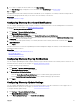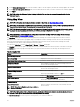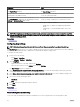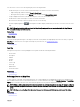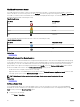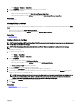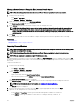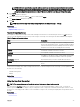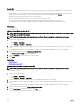Users Guide
The navigation toolbar displayed at the bottom of the map enables you to:
• Zoom in and out of the map
• Move the map up, down, right, or left
• Select the map provider type
Figure 21. Navigation Toolbar
The zoom level of the map can be identied by the scale that is displayed at the bottom-right of the map.
Related links
Devices — Reference
Map View—Home Portal
Map View Interface—Home Portal
General Navigation and Zooming
Home View
Tool Tip
Search Pin
Map Providers
Map View Interface—Devices Tab
Conguring Map Settings
Selecting a Device on Map View
Health and Connection Status
Multiple Devices at the Same Location
Setting a Home View
Viewing All Map Locations
Adding a Device to the Map
Moving a Device Location Using the Edit Location Details Option
Importing Licensed Devices
Using the Map View Search Bar
Adding a Device Using the Search Pin
Moving a Device Location Using the Search Pin
Removing All Map Locations
Editing a Map Location
Removing a Map Location
Exporting All Device Locations
Managing devices
Map Providers
You can select between MapQuest and Bing map providers using the icon in the navigation toolbar. By default, the map is
displayed using the MapQuest provider. The following table provides information about the supported map providers.
Table 37. Map Providers
MapQuest Bing
Requires a valid MapQuest key (license) that must be purchased
based on the number of transactions per month. To view the
available transaction plans, go to developer.mapquest.com/
plans/.
Requires a valid Bing maps key that must be purchased. To get a
valid Bing maps key, go to microsoft.com/maps/.
NOTE: For instructions on getting a Bing maps key, see
“Getting a Bing Maps Key” at microsoft.com.
93