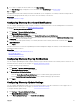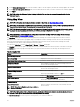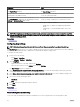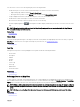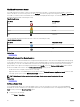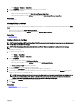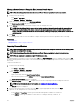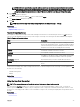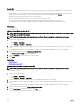Users Guide
3. In the Update warranty every eld, select the number of days to set the frequency at which the warranty updates are checked.
4. In the Next warranty update will be on eld, select the date and time at which you want to check the next warranty updates.
5. Click Apply.
NOTE: By default, the Warranty Update Settings is disabled. You can view the warranty information in the Device
Warranty Report.
Using Map View
NOTE: For information about using the features available in Map View, see Map View (Home) Portal.
NOTE: The map displayed in Map View should be considered
as is
from the map service provider. OpenManage Essentials
does not have any control over the accuracy of the map or address information.
NOTE: An Internet connection is required to perform some of the map functions such as zoom, address search, and so
on. If you are not connected to the Internet, the following message is displayed on the map: Warning — Unable to
connect to the Internet!.
NOTE: A valid map provider (MapQuest or Bing) key is required for the Map View functionality. To enter the map
provider key, see
Conguring Map Settings.
The Map View feature allows the display and management of PowerEdge VRTX and PowerEdge FX2/FX2s devices with an
Enterprise license on an interactive geographic map. PowerEdge VRTX and PowerEdge FX2/FX2s devices with an Enterprise
license are represented as pins on the map. The health and connectivity status can be viewed for all PowerEdge VRTX and
PowerEdge FX2/FX2s devices with an Enterprise license at a glance.
You can access Map View from the Home Portal or Manage → Devices portal page.
The Overlays menu at the top-right of the map allows you to overlay the health and connectivity status of the device on the pin.
The Actions menu at the top-right of the map allows you to perform various functions on the map. The following is the list of
available actions:
Table 36. Using Map View
Action Description
Show All Map Locations Displays all map locations.
Go to Home View Displays the home view, if saved earlier.
Save Current View as Home View Saves the current view as the home view.
Add Licensed Device Allows adding PowerEdge VRTX and PowerEdge FX2/FX2s
devices with an Enterprise license.
Import Licensed Devices Allows importing PowerEdge VRTX and PowerEdge FX2/FX2s
devices with an Enterprise license.
Remove All Map Locations Allows removing all map locations.
Export Allows exporting all map locations to a .csv le.
Settings Opens the Map Settings dialog box.
Edit Location Details Opens the Edit Location Details dialog box, that displays the
device name, address, and contact information.
Remove Location Allows removal of the selected device from the map.
Zoom to Street Level
NOTE: This option is displayed only when a device is
selected on the map.
Allows zooming to the street level on the currently selected
device location.
NOTE
: The Edit Location Details, Remove Location, and Zoom to Street Level options in the Actions menu are device-
specic. These options must be used after selecting a device on the map.
The Search for address box at the top-left of the map allows you to search for addresses.
92