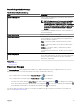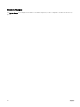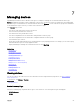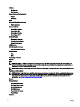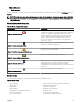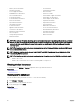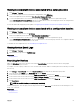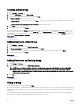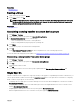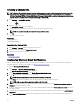Users Guide
Creating a New Group
1. Click Manage → Devices.
2. Right-click All Devices and select New Group.
3. Enter the name and description for the group and click Next.
4. In Device Selection, select any of the following:
• Select a query to create a dynamic group. Click New to create a new query or select an existing query from the drop-down
list.
• Select the device(s) /group(s) from the tree below to create a static group.
5. Click Next.
6. Review the summary and click Finish.
You can right-click devices in the Details tab and add them either to a new group or an existing group. You can also create a new
group from either the Home or Reports portal. Click Filter by and click Add New Group to launch the New Group wizard. To know
whether a group is static or dynamic, place the cursor on the group. For example, if you place the cursor on Servers, the group type
is displayed as Servers (Dynamic | System).
Related links
Managing devices
Adding Devices to a New Group
1. Click Manage → Devices.
2. Right-click the device(s) and select Add to New Group.
3. In Group Conguration, enter the name and description. Click Next.
4. In Device Selection, the selected devices are displayed. If required, add or remove additional devices. Click Next.
5. Review the summary and click Finish.
Related links
Managing devices
Adding Devices to an Existing Group
1. Click Manage → Devices.
2. Right-click the device(s) and select Add to Existing Group.
NOTE: If you are manually adding a device to a dynamic group, a message is displayed on the screen. Manually
adding a device to a dynamic group changes the group from dynamic to static, thereby removing the original
dynamic query. If you want the group to remain dynamic, modify the query dening the group. Click Ok to continue
or Cancel to stop the procedure.
3. Click Ok.
Related links
Managing devices
Hiding a Group
To hide a group, right-click the group and select Hide.
After a group is hidden, it is not displayed in any of the device group controls in the console. The devices in the hidden groups are not
displayed in the reports and charts on the Home and Reports portals. Alerts for devices in hidden groups are also not displayed in the
alerts portal.
If a parent group (along with child groups) is hidden, the child groups are also hidden in the device tree. However, the child groups
are still present in the database and are displayed in other instances in the console.
88