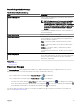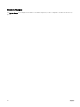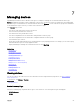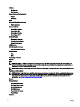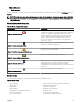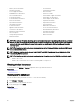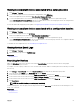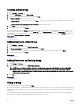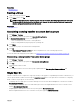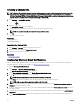Users Guide
Viewing noncompliant devices associated with a catalog baseline
1. Click Manage → Devices.
2. To view all noncompliant devices associated with a catalog baseline, click All Devices.
All the noncompliant devices are listed in the Non-Compliant Firmware & Drivers tab.
3. To view noncompliant devices of a custom device group, expand All Devices, and click the required device group.
On the Non-Compliant Firmware & Drivers tab, all noncompliant devices of the selected group are listed. The catalog baseline
that is associated with the custom device group is also listed.
For more information about applying system updates, see Applying System Updates Using the Non-Compliant Systems Tab.
Viewing noncompliant devices associated with a conguration baseline
1. Click Manage → Devices.
2. To view all noncompliant devices, click All Devices.
All the noncompliant devices are listed in the Non-Compliant Congurations tab.
3. To view noncompliant devices in a device group, expand All Devices, and click the required device group.
On the Non-Compliant Congurations tab, all noncompliant devices of the selected group are listed. The conguration baseline
that is associated with the individual device is also listed.
To remediate the noncompliant devices, see Remediating noncompliant devices.
Viewing System Event Logs
1. Click Manage → Devices.
2. Expand the device type and select Hardware Logs.
Related links
Managing devices
Searching for Devices
Right-click All Devices at the top of the device tree and click Search Devices. You can also search for devices using logical
arguments and save the queries for later.
For example, to create a query to search for a server in critical state with an IP address containing values 10.35, and the power status
as Power Up:
1. Click Manage → Device Search, then select Create New Query, in the adjacent text eld enter a query name.
2. From the rst line after Where, select Device Type, Is, and then Server.
3. In the next line select the check box, then select AND, Device Health, Is, and then select Critical.
4. In the next line select the check box, then select AND, IP Address, Contains, and then in the adjacent eld enter 10.35.
5. In the next line select the check box, then select AND, Power Status, Is, and then select Power Up.
6. Click Save Query.
NOTE: You can click Run Query to run the query immediately.
To run an existing query, select the query from the drop-down list and click Run Query. You can lter the results and export it to an
HTML, TXT, or CSV le.
Related links
Managing devices
87