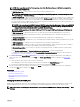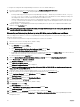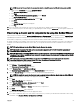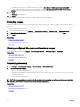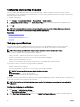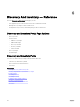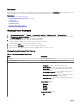Users Guide
Conguring status polling frequency
You can congure OpenManage Essentials to check the health status of all discovered devices that have a means of health
instrumentation such as OpenManage Server Administrator. The status can be scheduled at a given interval using Status Polling so
that health status is always current.
To congure status polling:
1. Click Manage → Discovery and Inventory → Common Tasks → Status Schedule.
2. In Status Polling Schedule Settings, select Enable Status Polling and provide the polling parameters including time and
performance.
3. Click OK.
NOTE: It is recommended not to schedule status polling at the same time as the Database Maintenance Execution
Schedule, as the console is less responsive during database maintenance.
Related links
Discovery and Inventory Portal
Last Discovery and Inventory
Discovered Versus Inventoried Devices
Task Status
Task pop-up notications
The task pop-up notication is displayed in the bottom-right corner of the OpenManage Essentials console when a task is
completed. The information displayed in the task pop-up notication varies based on the number of completed tasks.
NOTE: The task pop-up notication is displayed only for tasks that create a Task Execution History.
If only one task is completed, the following information is displayed:
• Status of the task — Indicates if the task was successful or unsuccessful.
• Task name as a link that you can click to view the Task Execution Details (if available).
• A link to open the portal related to the task.
• A link to access the task pop-up notication settings where you can disable task pop-up notications.
If more than one alert is received, the following information is displayed:
• Number of tasks that are completed.
• Task names as links that you can click to view the Task Execution Details (if available).
NOTE: The task name link is displayed only for the rst three tasks.
• Go to Alert Console — To access the Alerts portal.
• Disable — To access the task pop-up notication settings.
By default, the alert pop-up notication is enabled. You can congure OpenManage Essentials to disable alert pop-up notications or
set the time interval between each alert pop-up notication.
NOTE: The Alert Pop-up Notication Settings is user-specic. The settings you have congured is not applicable to
other users.
Conguring task pop-up notications
1. Click Settings → Task Notication Settings.
The Task Notication Settings page is displayed.
2. Under Task Popup Notication Settings, select or clear Enable Task Popup Notications to enable or disable task pop-up
notications.
66