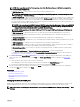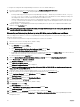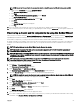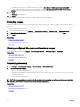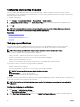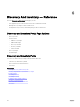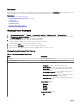Users Guide
NOTE: Ensure that the certicate le you want to install is a Base64 encoded certicate le issued by root CA.
a. Right-click the certnew.cer le, and click Install Certicate.
The Certicate Import Wizard is displayed.
b. Click Next.
c. Select Place all certicates in the following store and click Browse.
The Select Certicate Store dialog box is displayed.
d. Select Trusted Root Certication Authorities, and click OK.
e. Click Next.
f. Click Finish.
The Security Warning dialog box is displayed.
g. Click Yes.
17. Close the web browser and open the web console of the target device (iDRAC or CMC) in a new browser window.
18. Discover and inventory the WS-Man target(s), in OpenManage Essentials using the newcert.cer RootCA signed certicate le.
Discovering a chassis and its components by using the Guided Wizard
When you discover a chassis using the Chassis (CMC) Discovery — All Components device type lter within the Guided Wizard,
OpenManage Essentials automatically discovers the components in the chassis (blade servers and IOA switches). To discover the
chassis and its components, you must provide the hostname/IP address and WS-Man credentials of the CMC.
By default, the blade servers (iDRACs) in the chassis are discovered using the WS-Man credentials you provide for the CMC. If the
credentials of the CMC and the iDRACs are not the same, you can provide an alternate WS-Man credentials for discovering the
iDRACs.
NOTE: If required, you can use the Guided Wizard to only discover the chassis.
NOTE: Automatic discovery of the blade servers in a chassis is supported only for Dell's 11th or later generation of
PowerEdge servers (iDRAC 6 or later).
NOTE: For discovering a PowerEdge M1000e chassis and its components, ensure that CMC rmware version 5.0 or later
is installed. If the rmware installed is prior to version 5.0, you must discover the chassis and its components individually
using the
Standard Wizard.
NOTE: Automatic discovery of IOA switches is supported only if CMC rmware version 5.1 or later is installed on
PowerEdge M1000e and CMC rmware version 1.3 or later is installed on PowerEdge FX2/FX2s.
To discover a chassis and its components using the Guided Wizard:
1. Click Manage → Discovery and Inventory.
The Discovery and Inventory Portal is displayed.
2. Under Common Tasks, click Add Discovery Range.
The Discovery Range Conguration page of the Discovery Devices wizard is displayed.
3. Select the Save as Group option and type a name for the group in the appropriate eld.
NOTE: It is mandatory to save the discovery range as a group for discovering the chassis using the Guided Wizard.
4. Type hostname/IP address of the CMC in the appropriate eld and click Add.
5. Click Next.
The Device Type Filtering page is displayed.
6. Select Chassis (CMC) Discovery - All Components and click Next.
The ICMP Conguration page is displayed.
7. If required, change the Timeout and Retries values based on your preference.
8. Click Next.
The WS-Man Conguration page is displayed.
9. Type the CMC username and password in the appropriate elds.
10. If you want to disable auto discovery of the chassis components or if you want to provide alternate credentials for discovering
the iDRACs, click Alternate WS-Man Conguration for iDRACs.
63