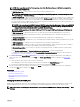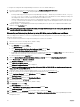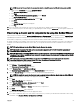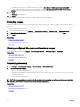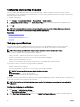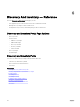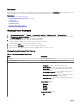Users Guide
NOTE: After completing any of the following steps, click either Next to continue or click Finish to complete the
Discovery Range Conguration.
• In ICMP Conguration, to detect devices on the network, edit the ICMP parameters.
NOTE: The ICMP Conguration window is not displayed if Skip ICMP ping during discovery setting is selected
under Settings → Discovery Settings.
• In SNMP Conguration, to discover servers, provide the SNMP parameters. You can select SNMP V1/V2c or SNMP V3 for
discovery. Ensure that the SNMP community string specied in Get Community matches the SNMP community string of
the device or devices you want to discover using SNMP V1/V2c. For discovery and inventory of the devices using SNMP
V3, ensure the devices are congured with same username and password, authentication protocol, and encryption protocol
credentials, that is used when discovering the devices.
NOTE: If the user selects both SNMPv1/v2c and SNMPv3 options, then the discovery of devices using SNMPv3
takes higher priority than discovery of devices using SNMPv1/v2C. The Discovery Range Conguration Details
displays the discovery protocol selected for a particular discovery range.
NOTE: iDRAC supports only the default SNMP port 161. If the default SNMP port is changed, iDRAC may not
get discovered.
• In WMI Conguration, to authenticate and connect to remote devices, provide the WMI parameters. The format for
entering credentials for WMI must be domain\user name for domain-based networks or localhost\user name for non-
domain based networks.
• In Storage Conguration, to discover PowerVault modular disk array or EMC devices, edit parameters.
• In WS-Man Conguration, to enable discovery of PowerEdge VRTX, iDRAC 6, iDRAC 7, and ESXi installed servers, provide
WS-Man parameters.
• In SSH Conguration, to enable discovery of Linux-based servers, provide the SSH parameters.
• In IPMI Conguration, to enable server discovery, provide the IPMI parameters. IPMI is typically used to discover BMC or
iDRACs on servers. You can include the optional KG key when discovering RAC devices.
• In Discovery Range Action, choose to discover, inventory, or perform both tasks. The default option is to perform both
discovery and inventory.
• Select Perform only discovery or Perform both discovery and inventory to run the task immediately.
• To schedule the task to run at a later time, select Do not perform discovery or inventory, and follow the instructions in
Scheduling Discovery and Scheduling Inventory.
4. If you have selected the Guided Wizard option in Discovery Settings — After you have provided at least one IP address, IP
range, host name, or a combination thereof, click
Next. The Device Type Filtering window is displayed. See Device Type
Filtering.
a. Select the device types that you want to discover and manage.
The required protocols for discovering the selected devices are added to the Discover Devices wizard.
b. Provide the conguration details for all the protocols listed in the wizard and click Next.
5. Review your selections in the Summary screen and click Finish. To change any of the parameters in previous conguration
screens, click Back. When complete, click Finish.
Related links
Discovery and Inventory Portal
Last Discovery and Inventory
Discovered Versus Inventoried Devices
Task Status
Changing the default SNMP port
SNMP uses the default UDP port 161 for general SNMP messages and UDP port 162 for SNMP trap messages. If these ports are
being used by another protocol or service, you can change the settings by modifying the local services le on the system.
NOTE: This section requires Support V1/V2c Traps to be selected in the SNMP Listener Settings under Settings → Alert
Settings.
61