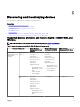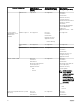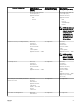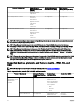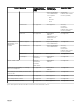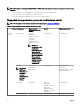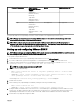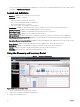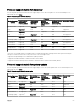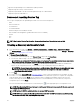Users Guide
1
Supported with OpenManage Server Administrator (OMSA) installed.
2
Supported using the inventory collection method.
3
Supported; requires iDRAC to be discovered and updated through out-of-band channel.
4
Supported; requires the RACADM tool.
Devices not reporting Service Tag
Service Tag is not displayed in the OpenManage Essentials console for the following devices:
• KVM
• Dell PowerVault 132T
• PowerVault 136T
• PowerVault ML6000
• Dell Networking W-Series Mobility Controllers
• Dell SonicWALL Firewall appliances (global health status is also not available)
• Printers
• PDU
• UPS
NOTE: Due to lack of Service Tag information, the warranty information of these devices is not available.
Creating a discovery and inventory task
1. From OpenManage Essentials, click Manage → Discovery and Inventory → Common Tasks → Add Discovery Range.
The Discover Devices wizard is displayed. The type of wizard displayed is based on the conguration in Settings → Discovery
Settings. See Conguring Discovery Settings.
2. In Discovery Range Conguration:
a. If you want to create a range group, select Save as Group, and provide the Group Name.
b. Provide the IP address/range or the host name and subnet mask. Click Add.
NOTE: You can add multiple IP addresses, ranges, or host names. You can add multiple host names separated by
a comma delimiter. For example, hostname1, hostname2, hostname3, and so on.
c. To import host names and IP addresses, click Import. You can also import host names and IP addresses included as line
items in .csv le. Using Microsoft Excel, you can create a .csv le containing host names or IP addresses.
NOTE: The discovery range can be exported as a .csv le by right-clicking All Ranges or a given discovery range.
The exported .csv le with the host names and IP addresses can be imported in the same or a dierent
OpenManage Essentials instance.
d. Click Next.
3. If you have selected the Standard Wizard in Discovery Settings — After you have provided at least one IP address, IP range,
host name, or a combination thereof, continue to customize the discovery and inventory options or complete the conguration
using the default options. Clicking
Finish without setting any further congurations immediately runs the discovery and
inventory tasks using the default SNMP and ICMP protocols. It is recommended that you review and revise your protocol
congurations prior to clicking Finish.
For more information about each listed protocol, click the help icon in the appropriate protocol conguration screen.
NOTE: When discovering ESXi-based servers, to view the guest virtual machines grouped with the host, enable and
congure the WS-Man protocol.
NOTE: By default, SNMP is enabled and values are assigned ICMP parameters.
NOTE: ICMP ping is optional for OpenManage Essentials version 2.4. The ICMP parameters are applied depending
on the selection of Skip ICMP ping during discovery setting.
60