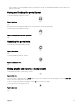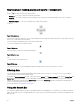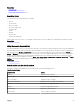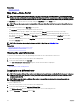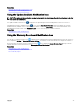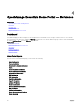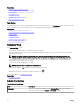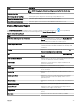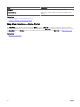Users Guide
Related links
Using the Search Bar
Map View—Home Portal
NOTE: The Map View feature is available only if you have discovered any PowerEdge VRTX or PowerEdge FX2/FX2s
devices that have an Enterprise license using the WS-Man protocol. If the licensed device is discovered using the SNMP
protocol, the
Map View feature is not available. In this case, you must rediscover the device using the WS-Man protocol.
The Map View (home) portal can be accessed by clicking the Map View link in the Home portal.
NOTE: You can also access another implementation of the map (Map View tab) that is accessible through the Devices
portal.
The following are the features of the Map View (home) portal:
• The Map View (home) portal is not integrated with the device tree.
• You can select a device group to display on the map by using the Filter by drop-down box at the top of the map.
• Clicking a pin (device) on the Map View (home) portal opens the Devices portal that displays details about the device.
• Any change to the devices or settings on the Map View (home) portal is synchronized with the Map View tab accessible
through the Devices portal.
• Zoom level and the visible portion of the Map View (home) portal are not synchronized with the Map View tab accessible
through the Devices portal.
NOTE: For information about using the features available in Map View, see Using Map View.
Related links
Using the OpenManage Essentials Home Portal
Map View Interface—Home Portal
Viewing the user information
To view the user information such as the OpenManage Essentials roles associated with the current user:
1. Move the mouse pointer over the user name in the heading banner.
2. In the menu that is displayed, click User Info.
The User Information for <user name> dialog box with the user information is displayed.
Related links
OpenManage Essentials Heading Banner
Logging in as a dierent user
NOTE: The Sign in as Dierent User option is not displayed on Google Chrome and Mozilla Firefox browsers. To log in as
a dierent user when using Chrome or Firefox, close and reopen the browser, provide the new user credentials when
prompted, and click
OK.
NOTE: When using the Sign in as Dierent User option in Internet Explorer, you may be prompted to provide the
credentials multiple times
To log in as a dierent user:
1. Move the mouse pointer over the user name in the heading banner.
2. In the menu that is displayed, click Sign in as Dierent User.
The Windows Security dialog box is displayed, prompting for the user name and password.
3. Type the User name and Password, and click OK.
44