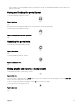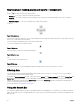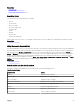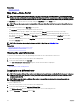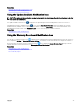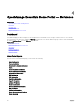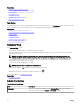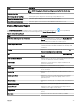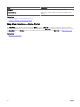Users Guide
• In report tables, use the drag and drop option or funnel options to lter the required data and right-click the table rows to
perform various tasks.
Saving and loading the portal layout
To save and load the portal layout, click the
Figure 4. Save icon
icon.
All the current layout settings and visible reports on the portal are saved on the portal page.
To load the previous portal layout, click the
Figure 5. Loading the previous portal layout icon.
icon.
Updating the portal data
To refresh the portal page manually, click the
Figure 6. Refresh icon
icon.
To load the default portal layout, click the
Figure 7. Default layout icon
icon.
Hiding graphs and reports—Components
To hide graphs and reports (components), click the
Figure 8. Hide icon
icon on the report or graph and select the Hide option to remove the component from the portal page or select the Auto Hide
option to move the component to the side bar.
To remove a component from the portal page, click the X icon in the report or graph.
To move the report to the side bar, click the
Figure 9. Move icon
icon.
41