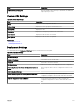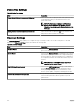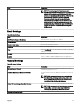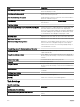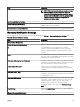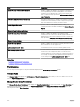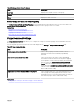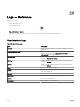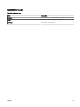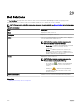Users Guide
Table 266. Manage Device Group Permissions
Field Description
User Type Displays if the member is a user or user group.
Domain Displays the domain of the user.
Name Displays the name of the user.
Device Groups for Tasks and Patch Targeting
The Device Groups for Tasks and Patch Targeting section is displayed in the right-side pane when you click a user name in the
Manage Device Group Permissions pane. This section displays the device groups in a tree-view format.
Related links
Managing Device Group Permissions
Adding Users to the OmeSiteAdministrators Role
Assigning Device Groups to a User
Removing Users From the OmeSiteAdministrators Role
Purge Download Settings
The Purge Download Settings page allows you to congure the settings for automatic purging of downloaded BIOS, rmware,
driver, and application les.
The following table provides information about the elds displayed in the Settings → Purge Download Settings page.
Table 267. Purge Download Settings
Field Description
Enable purging of downloaded les Select to allow purging of the BIOS, rmware, drivers, or
application les that are downloaded by OpenManage
Essentials.
Size limit of the downloads folder (GB) Select the size limit of the folder to which OpenManage
Essentials downloads the les that are required for applying
system updates or remote tasks. By default, the downloaded
les are saved in the <install location>\Essentials\System
Update folder. Files will be automatically purged from the
downloads folder (<install location>\Essentials\System Update)
when the folder size reaches the dened size limit. (Range: 5
GB to 20 GB; Default: 20 GB)
Approximate size of the downloaded les to be purged Select the approximate size of the downloaded les that you
want to purge. Files will be purged until the total size of the
purged les reaches or exceeds the approximate size that you
have dened. (Range: 1 GB to 4 GB; Default: 4 GB)
Related links
Conguring the Settings for Automatic Purging of Downloaded Files
357