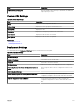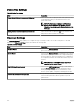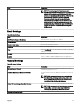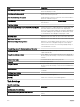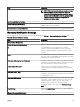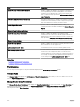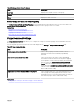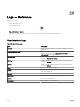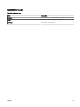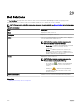Users Guide
Field Description
Enable Warranty Scoreboard Notications Enables or disables the display of the warranty notications icon
in the OpenManage Essentials heading banner. The warranty
notication icon is displayed only if a device has warranty less
than or equal to the days specied in All Devices with x Days or
less of warranty .
All Devices with x Days or less of warranty Determines which devices to include in the warranty notication
email. Devices with warranty less than or equal to the specied
days are included in the warranty notication email.
Include Expired Warranties Species if devices with expired warranty (0 days) or no
warranty information should be included in the Device Warranty
Report.
Warranty Popup Notication Settings
Enable Warranty Popup Notication Enables or disables the display of the warranty popup
notications in the console. The warranty popup notication is
displayed only if a device has warranty less than or equal to the
days specied in All Devices with x Days or less of warranty .
Warranty Update Settings
Enable Warranty Updates Enables or disables the checking of warranty information of the
discovered devices on the support site.
Update warranty every x days The duration between successive warranty update checks.
Next warranty update will be on The date and time at which the next warranty updates are
checked. You can congure this eld to set when the next
warranty updates are checked. After the warranty information is
successfully checked, this eld is updated automatically based
on the setting in the Update warranty every x days eld.
Related links
Conguring Warranty Email Notications
Conguring Warranty Scoreboard Notications
Permissions
The following is the description of the panels and elds displayed in the Device Group Permissions portal.
Common Tasks
The Common Tasks pane displays the Edit Members of OmeSiteAdministrators option that you can use to add or remove a user
from the OmeSiteAdministrators role.
Manage Device Group Permissions
The Manage Device Group Permissions pane displays the OmeSiteAdministrators in a tree-view format. The User Overviews are
displayed in the right-side pane when you click OmeSiteAdministrators in the Manage Device Group Permissions pane. The
following are the elds in User Overviews:
356