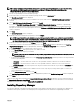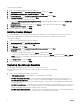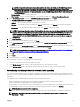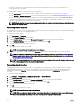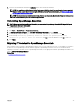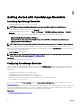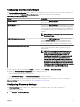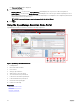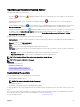Users Guide
• Provides the option to discover devices based on specic device type and specic protocol. For more information, see
Conguring the Discovery Wizard.
After the upgrade is complete, you must perform the following tasks:
• From the Deployment portal, recreate the Chassis Template. For more information, see Recreating chassis template.
• From the Manage → Conguration portal, recreate the Chassis Baseline. For more information see Recreating chassis baseline.
• Recreate the scheduled chassis deployment tasks that were created in OpenManage Essentials version 2.2 and earlier as the
scheduled chassis deployment task cannot be edited or rerun after upgrading to OpenManage Essentials version 2.4. The user
can edit the scheduled task that is created after the upgrade.
NOTE: Ensure that the recreated chassis template and baseline are reviewed, and required changes and selection are
made to the attribute values.
Recreating chassis template
After upgrading to the latest version of OpenManage Essentials, the existing chassis templates, which were created in OpenManage
Essentials version 2.2 and earlier, are displayed as broken.
To recreate the chassis template:
1. Click Deployment → Templates.
2. From the Chassis Templates, select a template.
3. On the Template action window, click the Recreate this Template button to recreate the chassis template.
4. On the Task Authentication window, type the template credentials and click OK.
A 'Create template' task is submitted for execution.
5. Click OK.
The selected chassis template is recreated.
NOTE: The recreated chassis template name is not changed.
6. Click the recreated chassis template and click the Attributes tab to make the desired changes to the template attributes.
NOTE: For compliance and deployment related tasks, ensure that the chassis has an enterprise license, supported
rmware version, and is discovered by using the WS-Man protocol. For more information, see Device requirements
for deployment and compliance tasks.
NOTE: The chassis template which is created from a le does not display the Recreate this Template button and has
to be recreated manually from the chassis conguration le.
Recreating chassis baseline
OpenManage Essentials 2.4 automatically creates a corresponding chassis baseline for the chassis template that was created in
OpenManage Essentials version 2.2 and earlier after upgrading. The chassis baseline that is created after the upgrade has the
baseline name suxed with Baseline. The chassis baselines are displayed as broken in the Conguration portal and must be
recreated.
To recreate the chassis baseline:
1. Click Manage → Conguration → Compliance by Baseline → Chassis Basleine.
2. From Chassis Baselines, select a baseline.
3. On the Baseline action window, click the Recreate this Baseline button to recreate the chassis baseline.
4. On the Task Authentication window, type the chassis credentials and click OK.
A 'Create baseline' task is submitted for execution.
5. Click OK.
The selected chassis baseline is recreated.
NOTE: The recreated baseline name is not changed.
NOTE: While recreating the chassis baseline, OpenManage Essentials will automatically take care of all the devices
that are associated with the baseline in the earlier version and the compliance-related tasks.
34