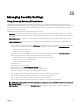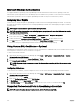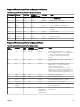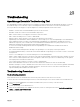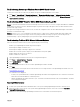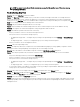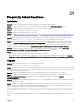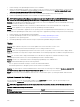Users Guide
Troubleshooting Discovery of Windows Server 2008–Based Servers
You also have to allow the server discovery. By default, the option is disabled in Windows Server 2008.
1.
Click Start → Control Panel → Network and Internet → Network and Sharing Center → Advanced Sharing Setting.
2. Choose the drop-down arrow for the applicable network prole (Home or Work / Public) and under Network Discovery, select
Turn on network discovery.
Troubleshooting SNMP Traps for ESX or ESXi Versions 3.5, 4.x, or 5.0
Details: To generate virtual machine and environmental traps from ESX or ESXi 3.5 or 4.x hosts, congure and enable the embedded
SNMP agent. You cannot use the Net-SNMP-based agent to generate these traps, although it can receive GET transactions and
generate other types of traps.
This represents a change in behavior from ESX 3.0.x, in which the conguration le for the Net-SNMP-based agent controlled the
generation of virtual machine traps
Solution: Use the vicfg-snmp command from the Remote CLI or vSphere CLI to enable the SNMP agent and congure trap
destinations. Each time you specify a target with the vicfg-snmp command, the settings you specify overwrite all previously
specied settings. To specify multiple targets, specify them in a single command, separated by commas.
Troubleshooting Problems With Microsoft Internet Explorer
Follow the instructions in this section if you are experiencing any of the following:
• Unable to open OpenManage Essentials using Internet Explorer.
• Internet Explorer displays certicate errors.
• Internet Explorer displays a message to approve the certicate.
• Unable to browse the le system to deploy Server Administrator and system update.
• Unable to display the Device tree for devices.
• Unable to install active components.
1. Open OpenManage Essentials on the client server using Internet Explorer.
2. Click Tools → Internet Options → Security.
3. Select Local intranet and click Sites.
4. Click Advanced.
5. Type the fully qualied name of the server where OpenManage Essentials is installed.
6. Click Add.
If the issue persists, there may be an issue with the DNS server resolving the name of the OpenManage Essentials server. See
Resolving DNS Server Issues.
If a certicate error is displayed:
• Contact your system administrator to add the OpenManage Essentials certicate published to the ‘Trusted Root Certicate
Authorities’ and Trusted Publishers’ on domain systems.
• Add the OpenManage Essentials certicate to your ‘Trusted Root Certicate Authorities’ and ‘Trusted Publishers’ certicate
stores using Internet Explorer.
Resolving DNS Server Issues
To resolve DNS server issues:
1. Contact your system administrator and add the name of the system running OpenManage Essentials to the DNS server.
2. Edit your host le to resolve the IP of the system running OpenManage Essentials. The host le is located at %windir%
\System32\drivers\etc\hosts.
3. Add the IP of the system running OpenManage Essentials to the Local intranet sites in Internet Explorer.
327