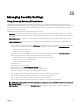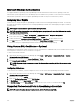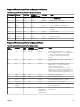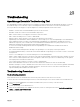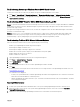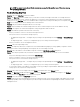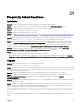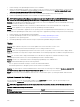Users Guide
Microsoft Windows Authentication
For supported Windows operating systems, OpenManage Essentials authentication is based on the operating system's user
authentication system using Windows NT LAN Manager (NTLM v1 and NTLM v2) modules. For the network, this underlying
authentication system allows you to incorporate OpenManage Essentials security in an overall security scheme.
Assigning User Rights
You do not have to assign user rights to OpenManage Essentials users before installing OpenManage Essentials. The following
procedures provide step-by-step instructions for creating OpenManage Essentials users and assigning user rights for Windows
operating system.
NOTE: Log in with administrator rights to perform these procedures.
NOTE: For questions about creating users and assigning user group rights or for more detailed instructions, see the
operating system documentation.
1. From Windows desktop, click Start → All Programs → Administrative Tools → Computer Management.
2. In the console tree, expand Local Users and Groups, and click Groups.
3. Double-click either the OmeAdministrators, OMEPowerUsers, or OmeUsers group to add the new user.
4. Click Add and type the user name that you are adding. Click Check Names to validate and then click OK.
New users can log on to OpenManage Essentials with the user rights for their assigned group.
Using Custom SSL Certicates—Optional
OpenManage Essentials default settings ensure that a secure communication is established within your environment. However, some
users may prefer to utilize their own SSL certicate for encryption.
To create a new domain certicate:
1. Open Internet Information Services (IIS) Manager by clicking Start → All Programs → Administrative Tools → Internet
Information Services (IIS) Manager.
2. Expand the <server name> and click Server Certicates → Sites.
3. Click Create Domain Certicate and enter the required information.
NOTE: All systems display a certicate error until the domain administrator has published the certicate to the
clients.
Conguring IIS Services
To use a custom SSL certicate, you must congure IIS Services on the system where OpenManage Essentials is installed.
1. Open Internet Information Services (IIS) Manager by clicking Start → All Programs → Administrative Tools → Internet
Information Services (IIS) Manager
.
2. Expand the <server name> → Sites.
3. Right-click DellSystemEssentials and select Edit Bindings.
4. In Site Bindings, select the https binding and click Edit.
5. In Edit Site Binding, from the SSL certicate drop-down list select your custom SSL certicate and click OK.
Supported Protocols and Ports in OpenManage Essentials
NOTE: For more information about ports and protocols, visit DellTechCenter.com/OME.
322