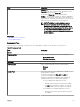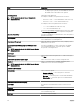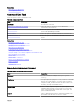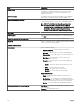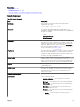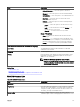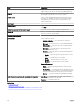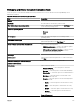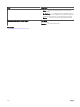Users Guide
Related links
Command Line Task
Managing Command Line Task
Using the Sample - Server XML Conguration Command Line Task
Generic Command
Table 244. Generic Command
Field Description
Task Name Enter a name for the task. By default, the task name is
populated in the format:
<task name>-<date and time>.
Command Provide the fully qualied path name and le name of the
executable, command, or script le that launches the application
program. For example:
• Tracert
• C:\scripts\trace.bat
• D:\exe\recite.exe
Arguments Enter command line switches to a command or executable or
pass values to a script or batch le. For example, -4 $IP. If this
argument is passed to tracert command, it executes IPV4 only
Traceroute against the IPs of servers selected in Task Target
tab. The command run would be tracert -4 10.35.0.55.
For more information, see About Tokens.
Ping Device This option performs a ping test to verify if a device is reachable
before it runs a task against it. This option can be used when
using $IP or $RAC_IP and it decreases the time it takes to run
the task(s) as it skips unreachable devices.
Output to le Select to enable output to a log le. This option captures
standard output from the running application and writes it to the
log le. If you select this option, you must enter the path name
and le name of the log le. This option is disabled by default.
Append Select this option to continue writing to the same le if you run
a task multiple times.
Include errors Select to write all OpenManage Essentials-detected errors to
the log le. For example, if no response is received to a ping
request before the execution of the command, an error is
written to the log le.
Schedule and Credentials
Set schedule Select from these options:
• Activate Schedule — Select this option to activate a
schedule for the task.
• Run now — Select this option to run the task immediately.
• Set schedule — Select this option to set a date and time
for the task to run.
• Run Once — Select this option to run the task on the
planned schedule only once.
• Periodic — Select this option to run the task frequently at
specied intervals.
– Hourly — Select this option to run the task once
every hour.
315