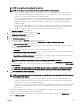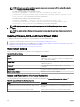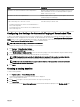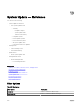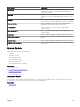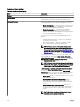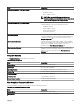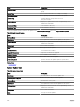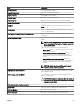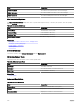Users Guide
NOTE: You can update multiple systems at the same time.
NOTE: The following are the considerations when using 64-bit DUPs for system update:
• For in-band updates (Operating System) – If the selected target is a server running a Windows 64-bit operating
system, all applicable 64-bit packages are available for update. If the catalog does not contain 64-bit packages for a
component, the corresponding 32-bit package is available for update.
• For out-of-band updates (iDRAC) – If the selected target is an iDRAC of a 12th or 13th generation Dell PowerEdge
server and has iDRAC rmware version later than 1.40.40 installed, all applicable 64-bit packages are available for
update. If the catalog does not contain 64-bit packages for a component, the corresponding 32-bit package is
available for update.
• For in-band or out-of-band updates – If the selected 12th or 13th generation PowerEdge server is running a 32-bit
operating system and has iDRAC rmware version later than 1.40.40 installed, by default, only 32-bit packages are
available for update unless there is a package known only to iDRAC and not known to OMSA.
The Applicable Packages page is displayed.
4. Select the packages that you want to update and click Next.
The Summary and Credentials page is displayed.
5. Type a name for the task in the appropriate eld.
6. In the Set the Task Schedule section:
a. Set the task schedule to Run Now or set a specic date and time.
b. If you want to apply the changes immediately, select After update, if required, reboot the target server.
The Out-of-band Reboot Type option is displayed.
Using the Out-of-band Reboot Type option, you can set the types of reboot methods available for the system update. The
reboot methods are:
• Power Cycle (Cold) — Select this option to power o and then restart the system.
• Graceful Reboot without forced shutdown (Warm) — Select this option to shut down and then reboot the operating
system without forcefully turning o the target system.
• Graceful Reboot with forced shutdown (Warm with forced) — Select this option to shut down and then reboot the
operating system by forcefully turning o the target system.
NOTE: By default, the Graceful Reboot with forced shutdown reboot method is selected.
c. If you want to skip the signature and hash check on the system update package, select Skip Signature and Hash Check.
d. For out-of-band update only — If you experience failures while performing updates using the iDRAC, select Before update,
reset the iDRAC
.
CAUTION: If the Before update, reset the iDRAC option is selected, all pending jobs or activities scheduled on
the iDRAC will be cancelled before the update is applied. If required, you must create the iDRAC jobs again.
7. In the Enter Credentials for the task execution section, type the user name and password of the iDRAC (for out-of-band
updates) or operating system (for in-band updates).
NOTE: For applying system updates on target systems running a Windows operating system with the User Account
Control (UAC) feature enabled:
• If the target system is part of a Domain, you must provide the credentials of either the Domain Administrator or a
member in the Administrators group. Do not provide the credentials of the local, non-domain account on the target
system, even if the account is in the Administrators group.
• If the target system is not part of a Domain, you must provide the Administrator credentials. If you want to provide the
credentials of a non-default Administrator account, ensure that the Remote WMI permissions are enabled for that
user account.
Examples: In a Windows domain environment, enter <Domain\Administrator> and password. In a Windows workgroup
environment, enter <LocalHost\Administrator> and the password
In a Linux environment, enter root and password. If you want to apply system updates using sudo, select Enable Sudo and
update the SSH port number.
281