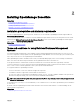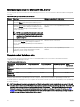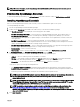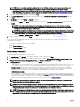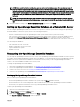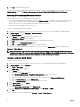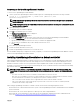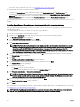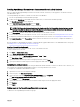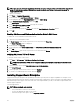Users Guide
• Ensure that TCP/IP is enabled in SQL Server. See Verifying the SQL Server TCP/IP status.
After OpenManage Essentials is installed on a domain controller:
• By default, the Domain Admins group is added as a member of the OmeAdministrators and OmePowerUsers roles.
• Local Windows user groups are not included in the OpenManage Essentials roles. OmeAdministrators, OmePowerUsers, or
OmeUsers rights can be granted to users or user groups by adding them to the OpenManage Essentials Windows groups.
OmeSiteAdministrators rights can be granted by OmeAdministrators through the Device Group Permissions portal.
The following sections provide instructions to install and setup OpenManage Essentials on a domain controller with a remote or local
database.
Installing OpenManage Essentials on a domain controller with a remote database
Before you begin installing OpenManage Essentials on a domain controller, ensure that you are logged in to the domain controller
with administrator rights.
To install OpenManage Essentials on a domain controller with a remote database:
1. Extract the OpenManage Essentials installation package.
2. Double-click the Autorun.exe le available within the folder where you extracted the installation package.
The OpenManage Install window is displayed.
3. Select Dell EMC OpenManage Essentials and click Install.
The OpenManage Essentials Prerequisites window is displayed.
4. Click Install All Critical Prerequisites.
NOTE: If SQL Server is not already installed on the domain controller, the Prerequisites window displays a warning
message with a link that allows you to install SQL Express on the domain controller (local) with an OpenManage
Essentials-specic SQLEXPRESSOME database instance. If you ignore the warning message, when the
OpenManage Essentials installation begins, a message is displayed requesting you to conrm whether you want to
install OpenManage Essentials with a local or remote database
5. When the conrm database location message is displayed, click No to install OpenManage Essentials on a remote database.
The Custom Setup window is displayed.
6. Click Next.
The OpenManage Essentials Custom Settings window is displayed.
7. If required, change the default port numbers based on your requirement, and click Next.
The Database Server window is displayed.
8. Perform one of the following:
• Click Browse and select the remote database.
• Type the host name and database instance name in the Database Server eld.
9. Click Windows authentication or SQL Server authentication.
NOTE: For Windows authentication, if you are using a non-domain Windows account, the credentials must exist on
both the domain controller and the remote system, and should also be identical. The Windows user account must
have the privileges required to create databases in SQL Server.
10. Type the user name and password in the appropriate elds and click Next.
The Ready to Install the Program window is displayed.
11. Click Install.
After the installation of OpenManage Essentials is completed, add the logged in administrator to the OMEAdministrators user group.
See Adding Users to the OpenManage Essentials Groups.
NOTE: After the OpenManage Essentials database is set up on the remote system, if the database is either moved or
altered, open OpenManage Essentials to re-target using the new database connection settings.
28