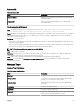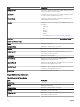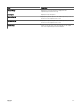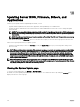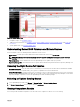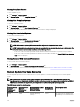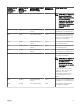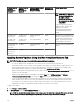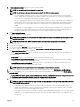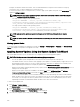Users Guide
18
Updating Server BIOS, Firmware, Drivers, and
Applications
With the System Update feature in OpenManage Essentials, you can:
• Upgrade and downgrade rmware, drivers, BIOS, application, and OpenManage Server Administrator.
• Compare the drivers and rmware on the inventoried servers and modular blade enclosures with a source catalog and update
them if needed.
NOTE: The recommended minimum network bandwidth required for OpenManage Essentials in a WAN environment is
10 Mbps (for monitoring) and 20 Mbps (for updates). Inventory automatically starts after the updates are applied to a
target server.
NOTE: OpenManage Essentials supports system updates on PowerEdge 11th, 12th, and 13th generation servers using
iDRAC with Lifecycle Controller.
• Filter devices by clicking the Filtered by option. You can either select a query or select the devices/groups from the device tree.
Check for these prerequisites before you update systems:
• Internet is accessible and you can access dell.com (port 80) and ftp.dell.com (port 21) if you are using online catalog source.
• DNS is resolved.
NOTE: When providing system credentials, if the username has spaces or periods, the username must be provided within
quotation marks. For example, "localhost\johnny marr" or "us-domain\tim verlaine". Spaces and periods can be used in
usernames for OpenManage System Administrator Tasks, Generic Command Line Tasks (local system), OpenManage
Systems Administrator Deployment Tasks. System Updates (In Band, through OpenManage System Administrator) also
support spaces and periods. Out of Band updates (through RAC device) or commands such as RACADM do not support
space or period in the username.
NOTE: If a deployment task is run on a target server that is congured with a BIOS System Password, when the task is
running, make sure that you launch the iDRAC virtual console, and if prompted, enter the system password. Else, the task
may display running state for some time and eventually time out.
Viewing the System Update page
To view the System Update page, click Manage → System Update.
By default, the system update page displays all the discovered servers. You can lter the devices by clicking the Filter by: link to
display select devices or device groups.
274