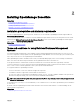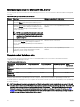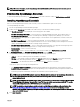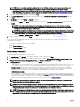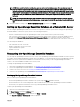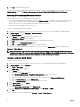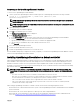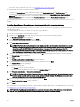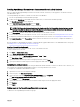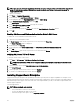Users Guide
Connecting to the OpenManage Essentials Database
To connect to the OpenManage Essentials database:
1. On the system where OpenManage Essentials is installed, open the command prompt, and run the following command:
sqlcmd -E -S ".\SQLEXPRESSOME" -Q "ALTER LOGIN [OMEService] WITH
PASSWORD='DummyPassword'"
NOTE: Verify that the OpenManage Essentials database instance that was created during the typical installation is
SQLEXPRESSOME.
NOTE: Copying and pasting the command may result in incorrect characters. Therefore, it is recommended that you
type the complete command.
2. Open OpenManage Essentials.
The database login error window is displayed.
3. Click OK on the database login error window.
The Database Connection Error window is displayed.
4. In the Database Connection Error window:
a. In the Server Name eld, type the name of the system where you restored the OpenManage Essentials database.
b. From the Authentication list, select the authentication method for the database.
c. Type the user name and password of the new user you created in the appropriate elds.
d. Type the name of the database that you have already created in SQL Server.
e. Click Connect.
5. Close and reopen OpenManage Essentials.
6. Restart the Internet Information Services (IIS).
7. Restart the OpenManage Essentials services or restart the server.
After the database retargeting is completed successfully, if required, you can delete the OpenManage Essentials database from the
system on which OpenManage Essentials is installed.
Installing OpenManage Essentials on a domain controller
When installing OpenManage Essentials on a domain controller, it is recommended that you install OpenManage Essentials with a
remote database. There are specic restrictions when running SQL Server on a domain controller, and considering the resources
demands of a domain controller, SQL Server performance may be degraded which will aect the performance of OpenManage
Essentials. For more information on the restrictions when running SQL Server on a domain controller, see the Microsoft Knowledge
Base article ID 2032911 at support.microsoft.com.
NOTE: For security reasons, it is recommended that you do not install SQL Server 2012 on a domain controller. SQL
Server Setup will not prevent you from installing SQL Server on a domain controller, however, the following limitations
apply:
• You cannot run SQL Server services on a domain controller under a local service account.
• After SQL Server is installed on a system, you cannot change the system from a domain member to a domain controller.
You must uninstall SQL Server before you change the host system to a domain controller
• SQL Server failover cluster instances are not supported where cluster nodes are domain controllers.
• SQL Server Setup cannot create security groups or provision SQL Server service accounts on a read-only domain
controller. In this scenario, Setup will fail.
When setting up OpenManage Essentials on a domain controller, ensure that the following prerequisites are met:
• Ensure that network communication between the system on which OpenManage Essentials is installed and the remote database
system is functional.
• Ensure that the SQL Server user has permission to backup, create, and congure databases.
• When using SQL Server authentication, ensure that SQL Server and Windows authentication mode is enabled within SQL
Server. See Enabling SQL Server Authentication and Windows Authentication in SQL Server
27