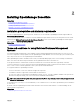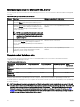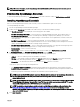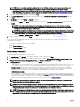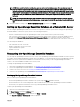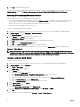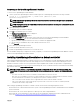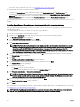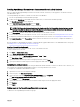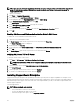Users Guide
NOTE: If you select the Custom install option, you can customize the database name. You can enter any name of
your choice in the Database Name eld. If you do not enter a database name, by default, OMEssentials is selected.
Typically, you can use the database name eld in a scenario where you have a dedicated remote SQL server that you
want to use for installing multiple OpenManage Essentials instances. For example, you can assign the database name
as DB_OME_Site1, DB_OME_Site2, and DB_OME_Site3 while installing the respective OpenManage Essentials
instances.
NOTE: The database name must start with an alphabet and it should not exceed 80 characters in length. You may
also include special characters in the database name, except square brackets ([]), apostrophe ('), and curly brackets
({}).
4. Verify the installation settings in the Ready to Install the Program page and the click Install.
Setting up OpenManage Essentials Database on a Remote SQL Server
You can congure OpenManage Essentials to use an SQL Server present on a remote system. Before setting up the OpenManage
Essentials database on the remote system, check for the following prerequisites:
• Network communication between the OpenManage Essentials system and the remote system is functioning.
• SQL connection works between the OpenManage Essentials system and the remote system for the specic database instance.
You can use the Microsoft SQL Server Express 2012 Management Studio tool to verify the connection. On the remote
database server, enable TCP/IP protocol and if you are using SQL Authentication, enable mixed mode on the remote SQL Server.
You can retarget the database if:
• SQL credential to the SQL Server fails.
• Windows credential to the SQL Server fails.
• Login credentials have expired.
• Database is moved.
Retargeting the OpenManage Essentials Database
You can setup the OpenManage Essentials console to connect to an OpenManage Essentials database available on a remote system.
For example, after installing OpenManage Essentials with a local database, you can back up and restore the OpenManage Essentials
database on a remote system. After the database is restored on the remote system, you can setup OpenManage Essentials to
connect to the restored database available on the remote system.
To retarget the OpenManage Essentials database:
1. Back up the OpenManage Essentials database. See Backing up the OpenManage Essentials Database.
2. Restore the OpenManage Essentials database. See Restoring the OpenManage Essentials Database.
3. Create a new user in SQL Server. See Creating a new user in SQL Server.
4. Connect to the OpenManage Essentials database. See Connecting to the OpenManage Essentials Database.
Backing up the OpenManage Essentials Database
Before you back up the OpenManage Essentials database:
• Ensure that OpenManage Essentials is installed on the system using the Typical installation method.
• Ensure that Microsoft SQL Server Management Studio is installed on the system where OpenManage Essentials is installed.
• Ensure that you stop Internet Information Services (IIS) and all OpenManage Essentials services.
To back up the OpenManage Essentials database:
1. Open SQL Server Management Studio.
2. In Object Explorer, expand the Databases node.
3. Right-click the OMEssentials database and then click Tasks → Back Up.
The Back Up Database - OMEssentials window is displayed.
25