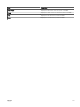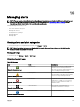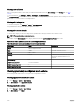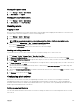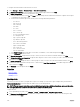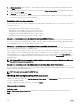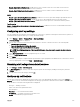Users Guide
Viewing alert ignore action
1. Select Manage → Alerts → Alert Actions.
2. In Alert Actions, select Ignore.
Viewing alert trap forward action
1. Select Manage → Alerts → Alert Actions.
2. In Alert Actions, select Trap Forwarding.
Handling alerts
Flagging an alert
After you have completed action on an alert, ag the alert as acknowledged. Acknowledging an alert indicates it is resolved or does
not require further action as a reminder to yourself. To acknowledge alerts:
1. Select Manage → Alerts → Alert Logs.
2. Click the alert you want to acknowledge.
NOTE: You can acknowledge multiple alerts simultaneously. Use <Ctrl> or <Shift> to select multiple alerts.
3. Right-click and click Acknowledge → Set → Selected Alerts or Filtered Alerts.
If you choose Selected Alerts, the highlighted alerts are acknowledged.
If you choose Filtered Alerts, all alerts in the current lter/view are acknowledged.
Creating and editing a new view
To personalize the way you view alerts, create a new view or modify an existing view. To create a new view:
1. Click Manage → Alerts → Common Tasks → New Alert View Filter.
2. In Name and Severity Association, enter a name for the new lter, and then check one or more severities. Click Next.
3. In Categories and Sources Association, assign the alert category or source to which you want to associate with this view lter
and click Next.
4. In Device Association, create query for searching devices or assign the device or device groups, which you want to associate to
this view lter and then click Next.
5. (Optional) By default the alert view lter is always active. To limit activity, in Date Time Association, enter a date range, time
range, or days, and then click Next.
6. (Optional) In Acknowledged Association, set duration when this alert action is active, and then click Next. The default is always
active.
7. In Summary, review inputs and click Finish.
Conguring alert actions
Alert actions occur on all alerts received by the OpenManage Essentials console. The alert is received and processed by the
OpenManage Essentials console whether or not OpenManage Essentials has discovered the device so long as OpenManage
Essentials is listed in the device's SNMP trap forward destinations list. To prevent this, remove OpenManage Essentials from the
SNMP trap forward destinations list on the device.
Setting up email notications
You can create email notications when an alert is received. For example, an email is sent if a critical temperature alert is received
from a server.
245