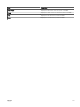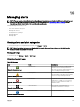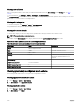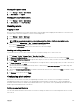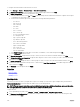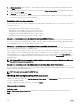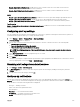Users Guide
16
Managing alerts
NOTE: You can receive alert notications from OpenManage Essentials on your Android or iOS device by installing and
setting up the OpenManage Mobile application. For more information, see OpenManage Mobile Settings and the
OpenManage Mobile User’s Guide
at dell.com/OpenManageManuals.
With OpenManage Essentials you can:
• View alerts and alert categories
• Manage alert actions
• Congure alert log settings
• Manage MIB les
• Manage traps
Viewing alerts and alert categories
To view the alerts page, from OpenManage Essentials, click Manage → Alerts.
NOTE: Alerts for deleted devices are not displayed in the console. However, these alerts are not deleted from the
database until the purge limits are reached.
Viewing alert logs
To view alert logs, click Manage → Alerts → Alert Logs.
Understanding alert types
Table 183. Alert types
Icon Alert Description
Figure 29. Normal alert icon
Normal Alerts An event from a server or a device that
describes the successful operation of a
unit, such as a power supply turning on or a
sensor reading returning to normal.
Figure 30. Warning alert icon
Warning Alerts An event that is not necessarily signicant,
but may indicate a possible future problem,
such as crossing a warning threshold.
Figure 31. Critical alert icon
Critical Alerts A signicant event that indicates actual or
imminent loss of data or loss of function,
such as crossing a failure threshold or a
hardware failure.
Figure 32. Unknown alert icon
Unknown Alerts An event has occurred but there is
insucient information to classify it.
Figure 33. Information alert icon
Information Alerts Provides information only.
243