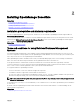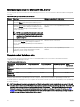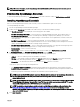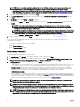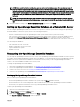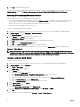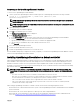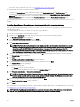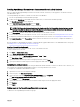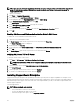Users Guide
NOTE: If you are installing OpenManage Essentials for the rst time, a dialog box is displayed prompting you to
select if you want to install OpenManage Essentials on a local or remote database. If you choose to install
OpenManage Essentials on a local database, SQL Server 2012 Express is installed on the system. If you choose to
install OpenManage Essentials on a remote database, the installation follows the Custom Setup Installation steps.
5. In the install wizard for OpenManage Essentials, click Next.
6. In the License Agreement page, read the license agreement, select I accept the terms in the license agreement, and then
click Next.
7. In Setup type select either Typical or Custom installation.
• If you selected Typical, click Next. Verify the installation settings in the Ready to Install the Program page and the click
Install.
NOTE: If the default ports assigned to the OpenManage Essentials services are either blocked or used by
another application, a message is displayed prompting you to either unblock the ports or select the Custom
installation where you can specify another port.
NOTE: The parameters of all tasks that you create are encrypted and saved. During a reinstallation, if you choose
to use a database that was retained from a previous OpenManage Essentials installation, the existing tasks will
not run successfully. To resolve this issue, you must recreate all tasks after the installation.
• If you selected Custom, in Custom Setup, click Next and follow the instructions in Custom Setup Installation.
8. After the installation is complete, click Finish.
If you have installed OpenManage Essentials on a virtual machine (VM), the following are the suggested settings for the
OpenManage Essentials VM:
• Increase CPU settings based on resource availability.
• Disable Dynamic Memory.
• Increase Memory Weight to high.
Custom Setup Installation
To install OpenManage Essentials using custom setup:
1. In Custom Setup, click Change to change the installation location, and then click Next.
2. In custom settings for port numbers, if required, change default values for Network Monitoring Service port number, Task
Manager Service port number, Package Server Port, and Console Launch port and then click Next.
3. In Database Server, do any of the following and then click Next:
• Local database—If you have multiple SQL Server versions available on the management system and you want to select an
SQL Server on which you want to set up the OpenManage Essentials database, then select the SQL server from the
Database Server list, the type of authentication, and provide the authentication details. If you do not select a database
server, by default, a supported version of SQL Server Standard, Enterprise, or Express that is available is selected for the
installation. For more information, see the Installing Dell OpenManage Essentials technical white paper at
delltechcenter.com/ome.
• Remote database— Complete the prerequisites. For more information, see Setting Up OpenManage Essentials Database on
a Remote SQL Server. After the prerequisites are complete, click Browse and select the remote system and then provide
the authentication details. You can also set up the OpenManage Essentials database on a remote system by providing the IP
address or host name and the database instance name of the remote system in Database Server.
NOTE: If you select the Custom install option and do not enter any credentials, the installation is considered as a
typical installation and sysadmin rights are required.
NOTE: If you have multiple database instances running on a selected database server, you can specify the required
database instance name to congure the Essentials database with it. For example, using (local)\MyInstance, you are
conguring Essentials database on a local server and MyInstance named database instance.
NOTE: The parameters of all tasks that you create are encrypted and saved. During a reinstallation, if you choose to
use a database that was retained from a previous OpenManage Essentials installation, the existing tasks will not run
successfully. To resolve this issue, you must recreate all tasks after the installation.
24