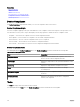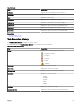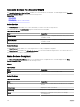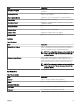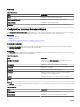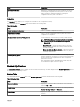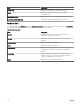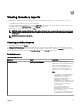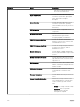Users Guide
13
Viewing inventory reports
OpenManage Essentials provides pre-dened reports for all discovered and inventoried devices. With these reports, you can:
• Consolidate information about devices in your environment.
• Filter report data based on the devices by clicking the Filter by: drop-down list. You can also add a new group of devices from
the dashboard by clicking Add New Group from the Filter by: drop-down list.
• Export data for use in another application in the XML le format.
NOTE: By default, the reports display the latest device information when you access the reports. If a report is open
and you have not navigated from the report, you must click the refresh button to view the latest device information
on the report.
NOTE: You cannot create new reports.
Choosing predened reports
To view predened reports, click Reports.
The Managed Systems Reports displays the predened reports. Select from the available reports to view particular information
about the devices in your environment. You can lter the reports based on the devices by clicking the Filter by: drop-down list. You
can also add a new group of devices by clicking Add New Group from the Filter by: drop-down list.
Predened reports
Table 151. Predened reports
Category Report Description
Server Inventory Agent and Alert Summary Identies the OpenManage Server
Administrator versions installed on devices
in the environment and allows you to
identify the devices generating the most
alerts. If the Server Administrator is not
installed on a server, it is displayed as
None.
• The upper left web part identies the
OpenManage Server Administrator
versions in your environment.
• Clicking the OpenManage Server
Administrator version in the
OpenManage Server Administrator pie
chart in the top right web part shows
you the list of servers with that
version installed.
• The lower left web part lists in
descending order the devices
generating the most alerts since initial
discovery and inventory.
• The top ve event generating devices
are identied in the lower right web
219