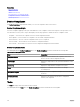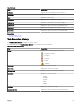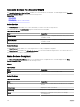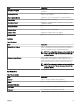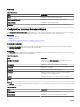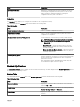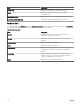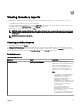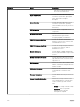Users Guide
Related links
Device Compliance
Tasks
Task Execution History
Associate Devices To a Baseline Wizard
Conguration Inventory Schedule Wizard
Backed-Up Devices
Device Compliance
The Device Compliance graph and table enable you to view the compliance status of the devices.
Device Compliance Graph
The device compliance graph provides a pie chart distribution of the compliance status. Click a segment of the pie chart to view
more information on the systems. The pie chart displays the following segments to indicate the device compliance status:
• Compliant — Devices that are compliant to the associated conguration baseline.
• Non Compliant — Devices that are not compliant to the associated conguration baseline.
• Non Inventoried — Devices on which conguration inventory is not completed.
•
Non Associated — Devices that are not associated to a conguration baseline.
• Non Licensed — Devices that do not have the Server Conguration Management license installed.
Device Compliance Table
The elds displayed in the Device Compliance table of the Device Compliance portal are described in the following table.
Table 137. Device Compliance Table
Field Description
Compliance Status Displays an icon that indicates the compliance status of the
device to the associated conguration baseline.
Device Name Displays the unique name of the system that identies it on the
network.
Service Tag Displays the unique identier assigned to the system.
Model Displays the model name of the system. For example,
PowerEdge R710.
Compliance Template Displays the device conguration template that is associated to
the device.
Inventory Last Ran Displays the date and time the last device conguration
inventory was completed.
Tasks
The Tasks tab displays all the tasks that have been created.
The elds displayed in the Tasks tab of the Device Compliance portal are described in the following table.
212