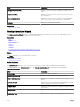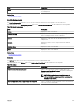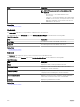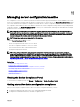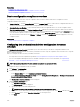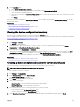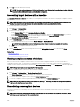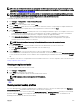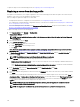Users Guide
Related links
Conguring the deployment le share
Conguring the credentials and device conguration inventory schedule
Device conguration compliance overview
Device conguration compliance overview
The steps that you must perform to verify the compliance status of a device and to make a device compliant to a device
conguration baseline are as follows:
1. Create a Baseline — Use the Create Baseline task in the Common Tasks pane to create a device conguration baseline. You
can choose to create the baseline from either a conguration le or a reference device.
2. Associate Devices to a Baseline — Select a baseline and associate it to applicable devices to view the compliance status.
3. View the compliance status — The Device Compliance Portal displays the compliance summary of all devices associated to
the baselines. To view the compliance status of a device to an associated baseline, select the baseline in the Baselines pane. To
view the detailed compliance results for each device, double-click the Device Compliance graph or table. Alternatively, you can
also select the device in the device tree (
Manage → Devices), and click the Conguration tab in the right-pane to view the
compliance status.
Related links
Getting started for device conguration compliance
Conguring the credentials and device conguration inventory
schedule
The Conguration Inventory Schedule task enables you to collect an inventory of the device conguration attributes from
applicable devices at periodic intervals. The inventory information is used to verify the compliance status of the devices to a specic
device conguration baseline.
Before you congure the device inventory schedule, ensure that:
• The target devices meet the requirements specied in Device Requirements for Deployment and Compliance Tasks.
• The Server Conguration Management license is installed on all target servers. For more information, see OpenManage
Essentials — Server Conguration Management License.
NOTE: Scheduled conguration inventory collection or update is not applicable for IOAs.
To congure the device conguration inventory schedule:
1. Click Manage → Congurations.
2. Perform one of the following:
• In the Common Tasks pane, click Conguration Inventory Schedule.
• In the Device Conguration Compliance Portal pane, click Getting Started for Compliance → Congure Credentials and
Inventory Schedule for Target Devices.
The Conguration Inventory Schedule wizard is displayed.
3. On the Inventory Credentials page:
a. Click Add New Credentials.
The Add Credentials window is displayed.
b. Type the description, user name, and password.
NOTE: You must provide the iDRAC credentials that have Administrator rights.
c. If you want to set the credentials as the default credentials for all new target devices, select Default, and then click Finish.
d. On the Devices section, set the Execution Credentials for each target device.
e. Click Next.
206