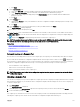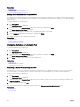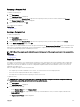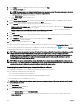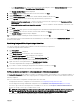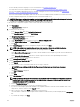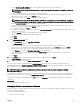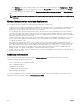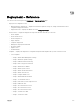Users Guide
• You have already created a compute pool. For more information, see Creating a Compute Pool.
• The target devices meet the requirements specied in Device Requirements for Deployment and Compliance Tasks.
• The Server Conguration Management license is installed on all target servers. For more information, see OpenManage
Essentials — Server Conguration Management License.
• On servers with a Mellanox HBA adapter, make sure that the version of adapter rmware installed is 02.34.50.10 X08 or later.
• For IOA conguration deployment, the template must be created from a blade server.
CAUTION: Deploying a conguration template on a device may result in potentially destructive changes to the device
conguration including performance, connectivity, and ability to boot the device.
To auto deploy the conguration template on devices that will be discovered at a later time:
1. Click Deployment.
The Deployment Portal is displayed.
2. Perform one of the following:
• In the Common Tasks pane, click Setup Auto Deployment.
• Click Auto Deployment, and then click Add Devices.
The Setup Auto Deployment wizard is displayed.
3. On the Select Deploy Options page:
a. Under Deploy Target, select a compute pool from the Select a Compute Pool list.
b. Under Select Deploy Options, select Deploy Template.
c. Click Next.
4. On the Select Template page, select a conguration template, and then click Next.
NOTE: Only conguration templates that you have either created or cloned are available for selection.
5. On the Select Virtual I/O Pool page, perform one of the following, and then click Next.
• Select User dened I/O assignment if you want to edit the attributes of the template to provide virtual I/O identities for
the devices.
• Select Automatic I/O assignment and select a virtual I/O pool from the list to allow OpenManage Essentials to
automatically assign virtual I/O identities to the devices.
6. On the Select Virtual I/O Pool page,
7. On the Import Service Tags/Node IDs page:
a. Click Import.
b. Browse and select the .csv le that includes the Service Tags or node IDs.
NOTE: You can only import valid Service Tags or node IDs that have not already been discovered.
c. Click Open.
The Import Summary is displayed.
d. Click Ok.
e. Click Next.
8. On the Edit Attributes page:
NOTE: OpenManage Essentials does not include any passwords from source when the conguration template is
created. If you want to set the passwords for the target devices, all password attributes must be edited in the
conguration template before deployment.
a. Click the Template Attributes tab.
b. Click the attribute group name to view the list of attributes in a group.
c. If you do not want to deploy a particular attribute in the template and want to retain the current attribute value on the
target device, clear the check box in the Deploy column.
d. Edit or select the values in the Value column based on your preference.
The total number of attributes in the template and the number of attributes that you edit are displayed in the Grouped by
bar.
e. If you made any changes, click Save.
156