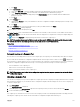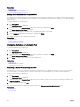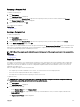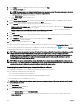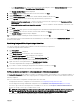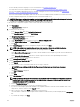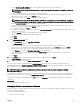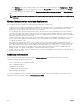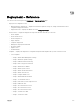Users Guide
Related links
Compute Pools
Automatic Locking of a Compute Pool
Editing the Denitions of a Compute Pool
The denitions of a compute pool that you can edit depend on the whether the compute pool is locked or unlocked. After any server
in a compute pool is successfully deployed, the compute pool is automatically locked. In a locked compute pool, you can only add and
deploy servers.
To edit the denitions of a compute pool:
1. Click Deployment.
The Deployment Portal is displayed.
2. On the left pane, under Compute Pools, right-click a compute pool, and then click Edit.
The Create Compute Pool Wizard is displayed.
3. Make the required changes to the denitions on the appropriate pages of the wizard.
4. On the Summary page, review the information, and then click Finish.
The changes you made to the compute pool are saved.
Related links
Compute Pools
Create Compute Pool Wizard
Viewing the Denitions of a Compute Pool
To view the denitions of a compute pool:
1. Click Deployment.
The Deployment Portal is displayed.
2. On the left pane, under Compute Pools, right-click a compute pool, and then click View.
The Create Compute Pool Wizard is displayed.
3. Click Next to view the various denitions of the compute pool.
Related links
Compute Pools
Create Compute Pool Wizard
Removing a Server From a Compute Pool
You can remove a server from a compute pool based on your requirement. For example, you can remove a server from a compute
pool for the purpose of moving the server to another compute pool or for deploying the server without virtual I/O identities.
To remove a server from a compute pool:
1. Click Deployment.
The Deployment Portal is displayed.
2. On the left pane, under Compute Pools, right-click the server that you want to remove from the compute pool, and then click
Remove from Pool.
3. At the conrmation prompt, click Yes.
The server is removed from the compute pool and is moved to the Repurpose and Bare Metal Devices group.
Related links
Compute Pools
152