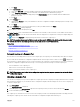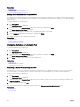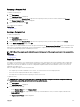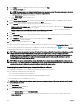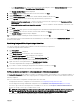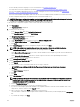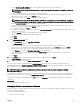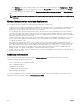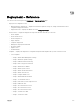Users Guide
r. Click Next.
8. On the Set Schedule page:
a. Select either Run now, or click the calendar icon and select the date and time you want to run the task.
b. Under Execution Credentials, type the credentials of the iDRAC that have Administrator privileges.
c. (Only for IOA VLAN conguration deployment) Under IOA Credentials, type the credentials that have Administrator
privileges on the IOA.
d. Click Next.
9. On the Preview page:
a. Optional: Click Preview to verify if the attributes of the device conguration template will be deployed successfully on the
target devices.
b. Click Next.
10. On the Summary page, review the information that you have provided, and then click Finish.
The Deploy Template warning is displayed.
11. If you want to continue the deployment, click Yes.
The Deploy Template task is created and the task runs based on the schedule you have selected. You can double-click the task in
Task Execution History to view the task execution details. After the deployment is completed successfully, the template deployed
icon and the text, Deployed, are displayed along with the device name in the compute pool.
NOTE: On stateless deployment for FCoE protocol, the rst octet for WWNN will be 20:00 and the rst octet for the
WWPN will be 20:01. The remaining octets will be the same as the virtual FIP MAC address.
Related links
Server Conguration Management license
Device requirements for deployment and compliance tasks
Compute Pools
Automatic Locking of a Compute Pool
Automatic Locking of a Compute Pool
After the rst successful deployment of any server in a compute pool, the compute pool is automatically locked. When a compute
pool is locked, the associated device conguration template and the virtual I/O pool are also locked. A lock icon is displayed in
the user interface to indicate that the resource is locked. Locking of the compute pool ensures that all servers in the pool utilize the
same device conguration template and virtual I/O pool. You can only perform the following on a locked compute pool:
• View the denitions of the compute pool
• Add or remove servers from the compute pool
• Deploy servers that are members of the compute pool
NOTE: If you want to use a locked device conguration template for other purposes, you can clone and use the device
conguration template.
Unlocking a Compute Pool
You can unlock a compute pool if you want to update the compute pool after the compute pool is deployed and locked. For example,
after unlocking a compute pool, you can edit the device conguration template, and then redeploy the servers in the compute pool.
To unlock a compute pool:
1. Click Deployment.
The Deployment Portal is displayed.
2. On the left pane, under Compute Pools, right-click the compute pool that you want to unlock, and then click Unlock.
3. At the conrmation prompt, click Yes.
The compute pool is unlocked. However, the servers in the compute pool that were already deployed remain in the deployed state.
Unlocking the compute pool also unlocks the associated device conguration template and virtual I/O pool.
151