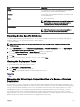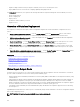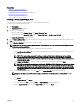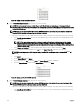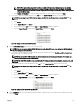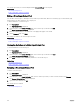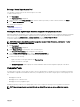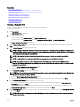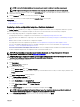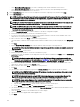Users Guide
• Select User dened I/O assignment if you want to manually provide virtual I/O identities for the devices.
• Select Automatic I/O assignment and select a virtual I/O pool from the list to allow OpenManage Essentials to
automatically assign virtual I/O identities to the devices.
6. On the Select Devices page, select one or more target devices from the compute pool tree, and then click Next.
7. On the Edit Attributes page:
NOTE: OpenManage Essentials does not include any passwords from the source when the conguration template is
created. If you want to set the passwords for the target devices, all password attributes must be edited in the
conguration template before deployment.
NOTE: If you selected User dened I/O assignment in step 5, you must edit the I/O attributes of the template and
provide the appropriate values in the Edit Attributes → Device Specic Attributes tab.
NOTE: The BIOS attributes list of the device conguration template contains the BIOS.Virtual instance with the
following attributes: EnableBootDevices and DisableBootDevices. Devices that you want to boot from must be
included in the EnableBootDevices list.
a. Click the Template Attributes tab to edit the attributes of the device conguration template.
b. Click the attribute group name to view the list of attributes in a group.
c. If you do not want to deploy a particular attribute in the template and want to retain the current attribute value on the
target devices, clear the check box in the Deploy column.
d. Edit or select the values in the Value column based on your preference.
The total number of attributes in the template and the number of attributes that you edit are displayed on the Grouped by
bar.
e. Click Save.
f. Click the Device Specic Attributes tab to edit the attributes that are unique for the target devices.
NOTE: The Device Specic Attributes tab may or may not display attributes based on the template selected for
deployment.
g. Under Select Devices, select a device.
h. Click the attribute group name to view the list of attributes in a group.
i. To assign a new Static IPv4 Address for the deployment, enter the Static IPv4 Address in the Value column of IPv4Static 1
IPv4 Address attribute.
NOTE: Deploying the template with the changed Static IPv4 Address initiates a new discovery task for the
device. For more information on the task details, see Task Status. The new Static IPv4 Address is added to the
discovery range under
Manage → Discovery and Inventory → Discovery Ranges → All Ranges.
j. If you do not want to deploy a particular attribute in the template and want to retain the current attribute value on the
target device, clear the check box in the Deploy column.
k. Edit or select the values in the Value column based on your preference.
l. Click Save.
m. (For automatic virtual I/O assignment only) Click the Identity Attributes tab to assign the virtual I/O identities.
NOTE: For FCoE WWPN, WWNN, and virtual FIP attributes, if you deselect an attribute, all the other related
attributes are deselected automatically.
NOTE: For Intel network adapters, a single iSCSI initiator name is generated and deployed on all ports. You
cannot deploy the IQN identity to only one port. By default, the IQN identity is deployed to all ports.
NOTE: The Status column displays an Error status if the selected virtual I/O pool either does not contain the
virtual I/O attributes or does not have sucient virtual I/O identities.
1. Optional: Click Assign Identities to assign virtual I/O identities from the virtual I/O pool.
2. On the Results prompt, click OK. The Identity Assignments tab is displayed.
n. (For IOA VLAN conguration deployment only) Click the IOA VLAN Attributes tab to edit the IOA VLAN attributes for the
selected template.
o. Select the Deploy check box for the attributes that you want to deploy.
p. Type the values for the tagged VLANs and untagged VLAN.
q. Click Save.
150