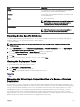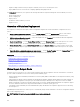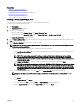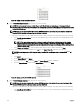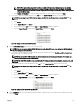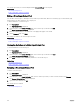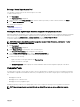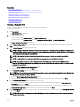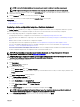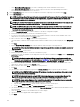Users Guide
Related links
Creating a Compute Pool
Deploying a device conguration template—Stateless deployment
Unlocking a Compute Pool
Editing the Denitions of a Compute Pool
Viewing the Denitions of a Compute Pool
Removing a Server From a Compute Pool
Renaming a Compute Pool
Deleting a Compute Pool
Creating a Compute Pool
You can create a compute pool to group a set of servers for a specic purpose.
To create a compute pool:
1. Click Deployment.
The Deployment Portal is displayed.
2. Perform one of the following:
• On the left pane, under Common Tasks, click Create Compute Pool.
• On the left pane, under Compute Pools, right-click Repurpose and Bare Metal → Create Compute Pool.
The Create Compute Pool Wizard is displayed.
3. On the Name and Description page, type a unique name for the compute pool and an appropriate description, and then click
Next.
4. On the Select Template page, perform the following:
NOTE: Selecting a template is optional. You can select a template at a later time, either by editing the compute pool
or while deploying a server. If you do not want to select a template, ensure that the Select Template for the Compute
Pool option is not selected, and then click Next.
NOTE: Only templates that you have previously created from a server or cloned are available for selection.
NOTE: Templates that are already associated with a compute pool are not available for selection.
NOTE: The template you select must be imported from a PowerEdge server with the latest iDRAC rmware
installed. The template must include persistence policy attributes that allow the deployed virtual I/O identities to be
persistent across reboots.
a. Select the Select Template for the Compute Pool option.
b. Select a template from the list and click Next.
5. On the Select ISO Location page, perform the following:
NOTE: If you do not want to provide the ISO location details, ensure that the Boot Compute Pool from Network ISO
option is not selected, and then click Next.
a. Select the Boot Compute Pool from Network ISO option.
b. Type the ISO le name, IP address and name of the network share in the appropriate elds, and then click Next.
6. On the Select Virtual I/O Pool page, perform one of the following:
• If you want to provide the virtual I/O identity attributes manually while deploying the template, click User dened I/O
assignment, and then click Next.
• If you want OpenManage Essentials to automatically assign virtual I/O identities to the servers in the compute pool, click
Automatic I/O assignment, select a virtual I/O pool from the list, and then click Next.
7. On the Select Devices page, select the target devices you want to include in the compute pool from the All Applicable Devices
tree, and click Next.
NOTE: Only devices in the Repurpose and Bare Metal group that are not members of any other compute pools are
available for selection.
148