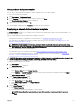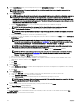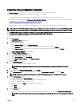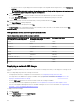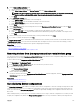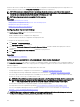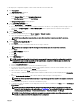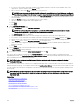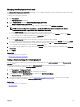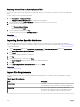Users Guide
Removing Devices From an Auto Deployment Task
If you do not want to perform auto deployment on a particular devices, you can remove those devices from the auto deployment
task.
To remove devices from an auto deployment task:
1. Click Deployment → Deployment Portal.
The Repurpose and Bare Metal Devices tab is displayed in the right pane.
2. On the right pane, click the Auto Deployment tab, and select the devices you want to remove.
3. Perform one of the following:
• Click Remove Selected Devices.
• Right-click and select Delete.
4. On the conrmation dialog box, click Yes.
The devices are removed from the Auto Deployment tab.
Related links
Auto Deployment
Importing Device Specic Attributes
You can also import the device specic attributes for deployment, if you already have a .csv le that includes the attributes.
Before you begin, make sure that the .csv le that you want to import meets the requirements specied in Import File Requirements.
To import the attributes:
1. On the Edit Attributes page of the Deployment Template Wizard or Setup Auto Deployment wizard, click Import/Export.
The Import/Export Device Specic Attributes window is displayed.
2. Click Import.
The import conrmation dialog box is displayed.
3. Click Yes.
4. Navigate and select the .csv le, and click Open.
The Import Summary dialog box displays the number of imported attributes.
5. Click OK.
6. In the Import/Export Device Specic Attributes window, click Close.
Related links
Import File Requirements
Import File Requirements
The following table describes the column titles and data to be included in the .csv le that is used for importing device specic
attributes.
Table 61. Import File Requirements
Field Description
Device Name The name of the device. During import, the device name is used
to match with the name of the device selected for deployment.
Service Tag The Service Tag of the device. The Service Tag must be
provided for auto deployment tasks. For the deployment task,
the Service Tag is optional if the device name is provided.
140