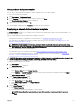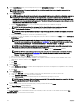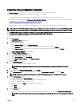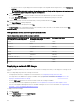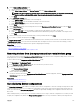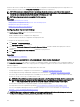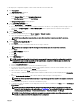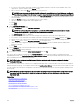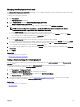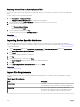Users Guide
Managing Auto Deployment Credentials
The Manage Auto Deployment Credentials task enables you to congure and assign execution credentials for target devices that
have been set up for auto deployment.
To manage auto deployment credentials:
1. Click Deployment.
The Deployment Portal is displayed.
2. In the Common Tasks pane, click Manage Auto Deployment Credentials.
The Manage Auto Deployment Credentials window is displayed.
3. If you want to add new credentials that you want to assign to a target device, click Add New Credentials.
NOTE: For server conguration deployment — provide the iDRAC Administrator credentials; For chassis
conguration deployment — provide the CMC Administrator credentials.
a. In the Add Credentials window, type the description, user name, and password.
b. If you want to set the credentials as the default credentials for all target devices, select Default, and then click Finish.
The credentials that you added are displayed in the Credentials section.
4. If you want to update an existing credential, click the update icon.
a. In the Add Credentials window, edit the description, user name, and password as required.
b. If you want to set the credentials as the default credentials for all new target devices, select Default, and then click Finish.
5. If you want to delete an existing credential, click the delete icon, and then click Ok in the Conrmation Required dialog box.
The credentials that you deleted are removed from the Credentials section.
6. If you want to assign credentials to a target device, in the Devices section, select the appropriate credentials under Execution
Credentials
.
7. Click Finish.
Related links
Auto deploying device congurations
Manage Auto Deployment Credentials
Adding a Discovery Range for Auto Deployment
You can create a discovery range for the auto deployment task through either the Auto Deployment tab or the Discovery and
Inventory portal.
Before you can add a discovery range through the Auto Deployment tab, you must setup an auto deployment task.
To add a discovery range through the Auto Deployment tab:
1. Click Deployment → Deployment Portal.
The Repurpose and Bare Metal Devices tab is displayed in the right pane.
2. In the right pane, click the Auto Deployment tab, and then click Add Discovery Range.
The Discover Devices wizard is displayed.
3. Follow the instructions from step 2 to step 5 in Creating a Discovery and Inventory Task to create the discovery range.
The discovery range is created in the Discovery and Inventory portal.
Related links
Auto deploying device congurations
Auto Deployment
139