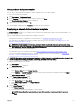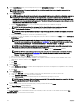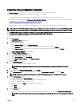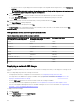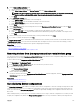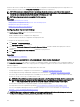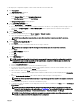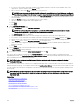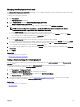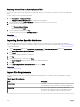Users Guide
To auto deploy the conguration template on devices that will be discovered at a later time:
1. Click Deployment.
The Deployment Portal is displayed.
2. Perform one of the following:
• In the Common Tasks pane, click Setup Auto Deployment.
• Click Auto Deployment, and then click Add Devices.
The Setup Auto Deployment wizard is displayed.
3. On the Select Deploy Options page:
a. Under Deploy Target, click Bare Metal.
b. If you want to auto deploy a conguration template and then boot the device to an operating system ISO image, you can
select both the Deploy Template and Boot to Network ISO options. Separate tasks are created for each operation.
c. Click Next.
4. On the Select Template page:
a. Based on the target device type, click Server Template or Chassis Template.
b. Select the conguration template you want to deploy.
NOTE: Only conguration templates that you have either created or cloned are available for selection.
c. Click Next.
5. On the Import Service Tags/Node IDs page:
a. Click Import.
b. Browse and select the .csv le that includes the Service Tags or node IDs.
NOTE: You can only import valid Service Tags or node IDs that have not already been discovered.
c. Click Open.
The Import Summary is displayed.
d. Click Ok.
e. Click Next.
6. On the Edit Attributes page:
NOTE: OpenManage Essentials does not include any passwords from source when the conguration template is
created. If you want to set the passwords for the target devices, all password attributes must be edited in the
conguration template before deployment.
a. Click the Template Attributes tab.
b. Click the attribute group name to view the list of attributes in a group.
c. If you do not want to deploy a particular attribute in the template and want to retain the current attribute value on the
target device, clear the check box in the Deploy column.
d. Edit or select the values in the Value column based on your preference.
The total number of attributes in the template and the number of attributes that you edit are displayed in the Grouped by
bar.
e. Click the Device Specic Attributes tab to edit the attributes that are unique for the target device.
NOTE: The Device Specic Attributes tab may or may not display attributes based on the template selected for
deployment.
f. Click the attribute group name to view the list of attributes in a group.
g. To assign a new Static IPv4 Address for the deployment, enter the Static IPv4 Address in the Value column of IPv4Static 1
IPv4 Address attribute.
NOTE: Deploying the template with the changed Static IPv4 Address initiates a new discovery task for the
device. For more information on the task details, see Task Status. The new Static IPv4 Address is added to the
discovery range under
Manage → Discovery and Inventory → Discovery Ranges → All Ranges.
NOTE: If Static IPv4 Address is used in the deployment of a chassis template, then all the components in the
chassis are rediscovered after the deployment task is completed.
137