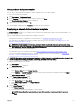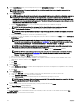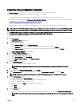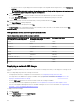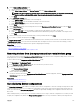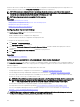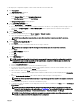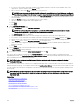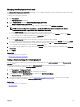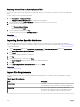Users Guide
have been discovered. If a target device is discovered, the device conguration is automatically deployed to the target device. You
can also modify the recurrence of the Setup Auto Deployment task based on your preference.
NOTE: If you create auto deployment tasks in OpenManage Essentials version 2.0, 2.0.1 or 2.1 and then upgrade to
version 2.2, 2.3 or 2.4, the auto deployment tasks do not run successfully. In this scenario, it is recommended that you
recreate the auto deployment tasks after the upgrade to version 2.2, 2.3 or 2.4.
NOTE: Auto Deployment feature is not applicable for IOA templates.
Related links
Conguring Auto Deployment Settings
Setting up device conguration auto deployment—Bare-metal deployment
Managing Auto Deployment Credentials
Adding a Discovery Range for Auto Deployment
Conguring Auto Deployment Settings
The Auto Deployment Settings allows you to perform the following:
• Enable or disable the device conguration auto deployment.
• Set the recurrence of the device conguration auto deployment task.
To congure the auto deployment settings:
1. Click Settings → Deployment Settings.
The Deployment Settings page is displayed.
2. Select or clear Enable auto deployment for recently discovered devices to enable or disable auto deployment of device
conguration.
3. Edit the Run auto deployment every xx Minutes eld based on your preference.
4. Click Apply.
Related links
Auto deploying device congurations
Setting up device conguration auto deployment—Bare-metal deployment
The Setup Auto Deployment task enables you to deploy a conguration template, which includes a set of conguration attributes, to
devices that you will discover at a later time. Deploying a device conguration template on the devices ensures that the devices are
uniformly congured.
Before you create a device conguration auto deployment task, ensure that:
• The deployment le share is congured. For more information, see Conguring the Deployment File Share.
• The auto deployment setting is enabled and congured. For more information, see Conguring Auto Deployment Settings.
• The Service Tag or node ID of each target device is available in a .csv le. The Service Tags or node IDs should be listed under
the title ‘ServiceTag’, ‘Service Tag’, or ‘Node ID’ in the .csv le.
NOTE: On devices which have multiple compute nodes (such as the PowerEdge FM120x4), all of the compute nodes
have the same Service Tag. Therefore, the node ID must be used to identify the specic compute node to use. In
the .csv le, you must include the node IDs of the specic compute nodes that you want to auto deploy.
• You have either created a device conguration template or cloned a sample template.
• The target devices meet the requirements specied in Device Requirements for Deployment and Compliance Tasks.
• The Server Conguration Management license is installed on all target servers. For more information, see OpenManage
Essentials — Server Conguration Management License.
CAUTION: Deploying a conguration template on a device may result in potentially destructive changes to the device
conguration including performance, connectivity, and ability to boot the device.
136