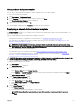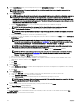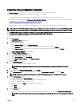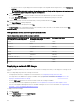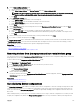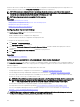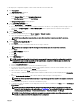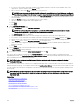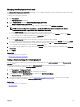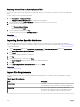Users Guide
3. On the Name and Deploy Options page:
a. Type an appropriate name for the task.
b. Under Select Deploy Options, clear Deploy Template and select Boot to Network ISO.
NOTE: If you want to deploy an operating system and a conguration template, you can select both the Deploy
Template and Boot to Network ISO options. Separate tasks are created for each operation.
c. Click Next.
4. On the Select ISO Location page:
a. Under ISO File Name, type the name of the ISO image le.
b. Under Share Location, type the IP address and name of the network share.
c. Under Share Credentials, type the user name and password.
d. Click Next.
5. On the Select Devices page, select the target devices from the Repurpose and Bare Metal Devices tree, and click Next.
6. On the Set Schedule page:
a. Select either Run now or click the calendar icon and select the date and time you want to run the task.
b. Under Execution Credentials, type the credentials that have Administrator privileges on the iDRAC of the target servers.
c. Click Next.
7. On the Summary page, review the information that you have provided, and then click Finish.
8. If you want to continue the deployment, click Yes.
The Boot to Network ISO task is created and the task runs based on the schedule you have selected. You can double-click the task
in Task Execution History to view the task execution details. After the target server boots to the network ISO image, you must
launch the iDRAC virtual console and select the options for deploying the ISO image.
Related links
Deploy Template Wizard
Device Conguration Setup Wizard
Device requirements for deployment and compliance tasks
Removing devices from the repurpose and bare-metal devices group
You can remove devices from the Repurpose and Bare Metal Device group after the device conguration deployment, network ISO
image deployment, or auto deployment task is complete.
To remove devices from the Repurpose and Bare Metal Devices group:
1. Click Deployment → Deployment Portal.
2. In the Repurpose and Bare Metal Devices tab, select the devices you want to remove.
3. Perform one of the following:
• Click Remove Selected Devices.
• Right-click and select Remove.
4. On the conrmation dialog box, click Yes.
The devices are removed from the Repurpose and Bare Metal Devices tab in the right pane, and in the Repurpose and Bare
Metal Devices group in the device tree.
Related links
Repurpose and Bare Metal Devices
Auto deploying device congurations
The Setup Auto Deployment task enables you to deploy either a device conguration or network ISO image on target devices that
you discover later. For example, if your company has ordered 500 systems that are expected to be delivered through the next two
weeks, you can create the Setup Auto Deployment task that runs periodically and deploys the conguration after the devices are
discovered.
When creating the task, you must import a .csv le that includes the Service Tags or node IDs of target devices on which you want
to deploy the conguration. By default, the Setup Auto Deployment task is run every 60 minutes to identify if the target devices
135