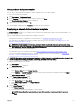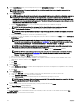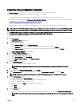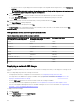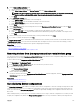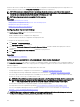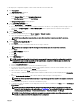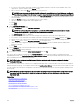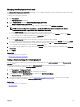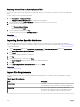Users Guide
• If you do not want to stop the deployment when the template is incompatible with the target devices, select Continue on
warnings.
NOTE: When this option is selected, the warnings are ignored (if any) and the deployment task continues to run
even if the device conguration template is incompatible.
9. On the Set Schedule page:
a. Select either Run now, or click the calendar icon and select the date and time you want to run the task.
b. Under Execution Credentials, type the credentials that have the Administrator privileges on the IOA.
c. Click Next.
10. On the Summary page, review the information that you have provided, and then click Finish.
The Deploy Template warning is displayed.
11. If you want to continue the deployment, click Yes.
The Deploy Template task is created and run based on the schedule you have selected. You can double-click the task in Task
Execution History to view the task execution details.
IOA operational modes and the deployment task status
Table 60. IOA operational modes and the deployment task status
Operational mode of the IOA from which
the template is created or imported
Operational mode of the IOA on which
the template is deployed
Deployment task status
Stack Any mode Failed
Any mode Stack Failed
Standalone Programmable MUX (PMUX) Warning
Standalone Standalone Complete
PMUX PMUX Warning
PMUX Standalone Warning
Virtual Link Trunk (VLT) VLT Complete
VLT Non-VLT Failed
Non-VLT VLT Failed
Deploying a network ISO image
The deploy template task allows you to boot a server to a network ISO image, after which you can deploy the ISO image on the
server.
Before you begin deploying a network ISO image, ensure that:
• The deployment le share is congured. For more information, see Conguring the Deployment File Share.
• The target devices are added to the repurpose and bare-metal group. For more information, see Adding Devices to the
Repurpose and Bare Metal Devices Group.
• You have Full Control permission on the network share where the ISO image is available.
• The target devices meet the requirements specied in Device Requirements for Deployment and Compliance Tasks.
• The Server Conguration Management license is installed on all target servers. For more information, see OpenManage
Essentials — Server Conguration Management License.
To deploy a network ISO image:
1. Click Deployment.
2. In the Common Tasks pane, click Deploy Template.
The Deploy Template wizard is displayed.
134