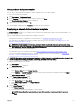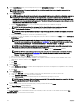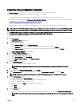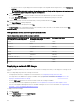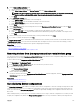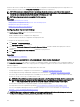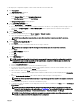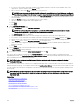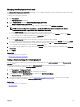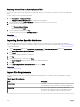Users Guide
5. On the Select Devices page, select the target devices from the All Applicable Devices tree, and click Next.
NOTE: Only devices of the same chassis model for which the chassis infrastructure template was created are
available for selection.
6. On the Edit Attributes page:
NOTE: OpenManage Essentials does not include any passwords from the source when the conguration template is
created. If you want to set the passwords for the target devices, all password attributes must be edited in the
conguration template before deployment. If you want to change the password, ensure to run the deployment task
as a dierent user. If you are changing the password of the device through the deployment, ensure that you run the
deployment task with a dierent user account.
a. Click the Template Attributes tab to view the attribute groups with the list of attributes in a group.
NOTE: The IOA fabrics selected for deployment of the chassis infrastructure template are displayed.
b. Click the Device Specic Attributes tab to edit the attributes that are unique for the target device.
NOTE: The Device Specic Attributes tab may or may not display attributes based on the template selected for
deployment.
c. Click the attribute group name to view the list of attributes in a group.
d. To assign a new Static IPv4 Address for the deployment, enter the Static IPv4 Address in the Value column of IPv4Static 1
IPv4 Address attribute.
NOTE: Deploying the template with the changed Static IPv4 Address initiates a new discovery task for the
device. For more information on the task details, see Task Status. The new Static IPv4 Address is added to the
discovery range under Manage → Discovery and Inventory → Discovery Ranges → All Ranges.
NOTE: If Static IPv4 Address is used in the deployment of a chassis template, then all the components in the
chassis are rediscovered after the deployment task is completed.
e. To edit the host name of the IOA, enter the new host name in the Value column of IOA host name attribute.
NOTE: The IOA host name is changed to the new host name after the discovery task is successful. For more
information on the task details, see Task Status. The IOAs with the new host names can be viewed under
Manage → Devices → All Devices.
f. Edit or select the values in the Value column based on your preference.
g. If you do not want to deploy a particular attribute in the template and want to retain the current attribute value on the
target device, clear the check box in the
Deploy column.
h. Click Save.
i. Click Next.
7. On the Options page:
a. Select Continue on warnings to continue with the deployment task even if the template is incompatible or shows warning
messages.
b. Click Next.
8. On the Set Schedule page:
a. Select either Run now, or click the calendar icon and select the date and time you want to run the task.
b. Under Execution Credentials, type the chassis credentials.
c. Under IOA Credentials, type the credentials that have the Administrator privileges on the IOA.
NOTE: Ensure all the target IOAs have the same credentials. If the credentials mismatch on any of the IOA, then
the deployment task fails for the particular IOA.
d. Click Next.
9. On the Summary page, review the information that you have provided, and then click Finish.
The Deploy Template warning is displayed.
10. If you want to continue the deployment, click Yes.
The Deploy Template task is created and run based on the schedule you have selected. You can double-click the task in Task
Execution History to view the task execution details.
132