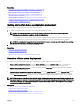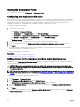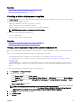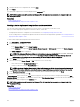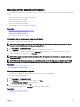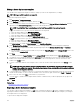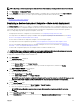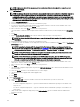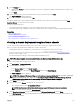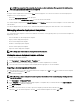Users Guide
NOTE: If any mismatch of the credentials, the template creation task displays Warning state in the Task Execution
History tab and the IOA attributes are not captured.
6. In the task submission message, click Ok.
An import chassis template task is created in the Tasks tab in the right pane. You can view the status of the chassis deployment
template in one of the following ways:
• View in the Task Execution History in the right pane.
• Double-click the task in Task Execution History to view the task execution details.
The chassis template is displayed in the Chassis Templates under Templates tab. Click the chassis template to view the chassis and
IOAs attributes.
The IOAs are displayed as A1, A2, B1, B2, C1, C2, and selected by default for deployment. Click each IOA to view their attributes.
Managing chassis deployment templates
The chassis deployment templates contain various attributes of a chassis, or IOA (optional). Before you use the chassis template for
deployment, you can:
• View the attributes of chassis deployment template.
• Deploy a chassis deployment template.
• Clone a chassis deployment template.
• Rename a chassis deployment template.
• Delete a chassis deployment template.
• Export the chassis deployment template.
NOTE: Compliance-related tasks are not supported for IOA attributes.
Viewing the chassis deployment template attributes
To view the chassis template attributes:
1. Click Deployment → Deployment Portal → Templates pane.
2. In the chassis templates, click either a sample template or a chassis template that you created.
3. Select the chassis or the IOA templates, that are displayed in the right pane, to view the attributes.
Exporting a chassis deployment template
The export option allows you to export the chassis infrastructure template into a .zip le. The .zip le contains the chassis template
in .xml format and IOA template in .txt format.
To export a chassis template:
NOTE: Exporting a chassis deployment template exports all the attributes of the chassis template, including attributes
that are not selected.
1. Click Deployment → Deployment Portal.
2. In the Templates pane, right-click either a sample template or a template that you created, and then click Export Template.
The Export Template dialog box is displayed.
3. Click Ok.
4. Navigate to the location where you want to export the template, provide a le name, and then click Save.
Within the.zip le, the chassis template is saved in.xml format and IOA templates are saved in .txt format.
130