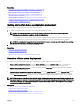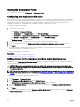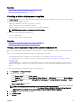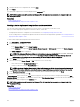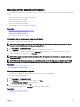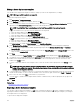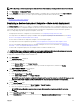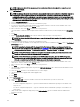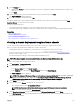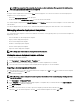Users Guide
9. On the Preview page:
a. Optional: Click Preview to verify if the attributes of the device conguration template will be deployed successfully on the
target devices.
b. Click Next.
10. On the Summary page, review the information that you have provided, and then click Finish.
The Deploy Template warning is displayed.
11. If you want to continue the deployment, click Yes.
The Deploy Template task is created and run based on the schedule you have selected. You can double-click the task in Task
Execution History to view the task execution details.
The Deploy Template task fails if:
• The le share setting is not enabled for servers with unsupported rmware versions installed.
• The streaming functionality is disabled on target servers and if the le share setting is not enabled on OpenManage Essentials.
Related links
Deploy Template Wizard
Device Conguration Setup Wizard
Server Conguration Management license
Device requirements for deployment and compliance tasks
Creating a chassis deployment template from a chassis
You can create a chassis deployment template from a chassis that you have discovered along with the IOAs.
Before you create a chassis deployment template from a chassis, ensure that:
• The deployment le share is congured. For more information, see Conguring the Deployment File Share.
• The device from which you are creating a chassis template meets the requirements specied in Device Requirements for
Deployment and Compliance Tasks.
• The chassis and IOAs must be discovered using WS-MAN and SNMP protocols.
NOTE: The chassis template cannot be created if devices are discovered using SNMP protocol only.
To create a chassis deployment template from a chassis:
1. Click Deployment → Deployment Portal.
2. Perform one of the following:
• In the Common Tasks pane, click Create Template.
• In the Templates pane, right-click the Chassis Template and then click Create Template.
The Create Template window is displayed.
NOTE: If the deployment le share settings are not congured, a message stating that One or more settings
require configuring for this action
is displayed. If you click OK, the File Share Settings window is
displayed. After you congure the le share settings, the Create Template Wizard is displayed.
3. Type a Name for the template.
4. Select the device type (Chassis), and perform one of the following:
• Select a chassis device from the All Applicable Devices tree.
NOTE: Only the chassis with an Enterprise license and supported rmware version can be selected.
• Search for a chassis device by using the Search Devices box.
5. Under Execution Credentials, type the chassis credentials and IOA credentials(optional), and click Finish.
If the IOA Credentials are not provided, OpenManage Essentials creates only the chassis template and the IOA attributes are
not captured in the template.
129