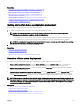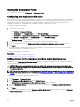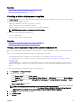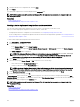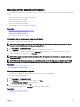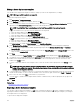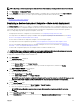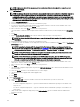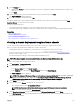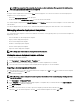Users Guide
NOTE: Only devices added to the repurpose and bare-metal group that are not assigned to a compute pool are
available for selection.
7. On the Edit Attributes page:
NOTE: OpenManage Essentials does not include any passwords from the source when the conguration template is
created. If you want to set the passwords for the target devices, all password attributes must be edited in the
conguration template before deployment. If you want to change the password, ensure to run the deployment task
as a dierent user. If you are changing the password of the device through the deployment, ensure that you run the
deployment task with a dierent user account.
a. Click the Template Attributes tab.
b. Click the attribute group name to view the list of attributes in a group.
c. If you do not want to deploy a particular attribute in the template and want to retain the current attribute value on the
target device, clear the check box in the Deploy column.
d. Edit or select the values in the Value column based on your preference.
The total number of attributes in the template and the number of attributes that you edit are displayed in the Grouped by
bar.
e. Click Save.
f. Click the Device Specic Attributes tab to edit the attributes that are unique for the target device.
NOTE: The Device Specic Attributes tab may or may not display attributes based on the template selected for
deployment.
g. Click the attribute group name to view the list of attributes in a group.
h. To assign a new Static IPv4 Address for the deployment, enter the Static IPv4 Address in the Value column of IPv4Static 1
IPv4 Address attribute.
NOTE: Deploying the template with the changed Static IPv4 Address initiates a new discovery task for the
device. For more information on the task details, see Task Status. The new Static IPv4 Address is added to the
discovery range under
Manage → Discovery and Inventory → Discovery Ranges → All Ranges.
NOTE: If Static IPv4 Address is used in the deployment of a chassis template, then all the components in the
chassis are rediscovered after the deployment task is completed.
NOTE: If Static IPv4 Address is provided and the DHCP attribute is enabled, then the DHCP settings take
precedence over the provided Static IPv4 address. Similarly, If Static IPv4 Address is provided and the DHCP
attribute is disabled, then the Static IPv4 Address is used for the template deployment.
i. If you do not want to deploy a particular attribute in the template and want to retain the current attribute value on the
target device, clear the check box in the Deploy column.
j. Edit or select the values in the Value column based on your preference.
k. Click Save.
l. (For IOA VLAN conguration deployment only) Click the IOA VLAN Attributes tab to edit the IOA VLAN attributes for the
selected template.
m. Select the Deploy check box for the attributes that you want to deploy.
n. Type the values for the tagged VLANs and untagged VLAN.
o. Click Save.
p. Click Next.
8. On the Set Schedule page:
a. Select either Run now, or click the calendar icon and select the date and time you want to run the task.
b. Under Execution Credentials:
• For server conguration deployment — type the credentials that have Administrator privileges on the iDRAC of the
target servers.
• For chassis conguration deployment — type the credentials that have Administrator privileges on the CMC of the
target chassis.
c. (Only for IOA VLAN conguration deployment) Under IOA Credentials, type the credentials that have Administrator
privileges on the IOA.
d. Click Next.
128